How to Gmail Sign Up? That’s the question many users on the internet are searching for. Luckily, getting started with Gmail is fairly easy, even if you’re new to it.
We’ll walk you through the entire process here, including what information you need to have ready in order to get started, how to properly set up your account, and anything else that could potentially trip you up along the way. Signing up for Gmail couldn’t be easier!
How To Gmail Sign Up
To get started with your new Gmail account, you’ll need to follow the steps outlined below.
1. Create a New Google Account
To create a Gmail account or a Google account, go to Gmail.com. Or go to Google.com and click on Gmail.
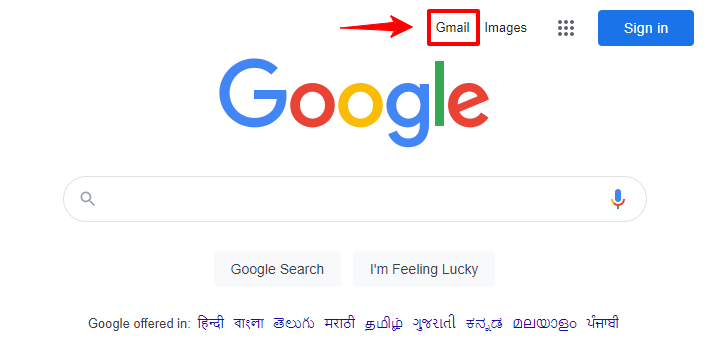
Or simply go to this https://accounts.google.com webpage or link directly. Either way, you will end up on the sign-in page of the google account.
On the google accounts sign-in page, click on a create account for a Gmail sign up.
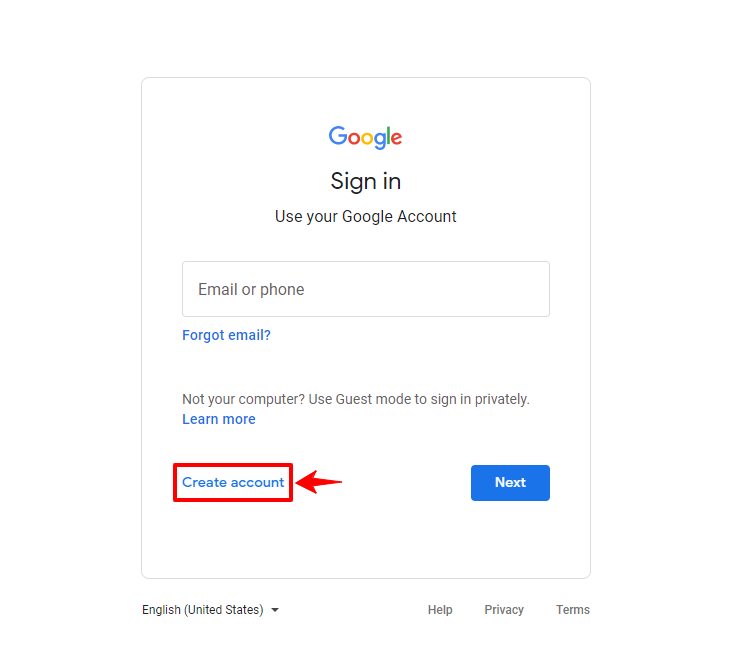
2. Make A Gmail Account For Anyone
On clicking on the create account button, the 3 options will pop up. To create an individual account click on “For MySelf”, to make a Gmail account for a child click on “For My Child”.
And lastly, to create a business Gmail account, simply click on “To manage My Business”.
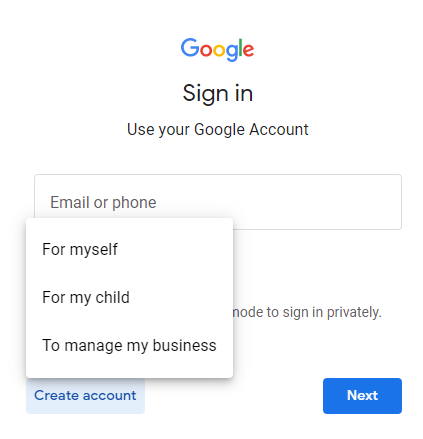
3. Set Email Account Username or ID
Let’s say, You want to create an individual account. Simply choose the option ” For Myself” and on the next page, Google will ask you to enter Your First Name, Last Name, Username, and Password.

Please Note that the username will be your Gmail or Email ID. Make sure to set unique email id or username. Username must not be taken. On this username or Gmail ID you will receive important emails for your work or business.
4. Password For Gmail Sign in
After entering Your name and Username/Email ID, the last thing left is to set the password for your Gmail account.
Just like your Username/Email ID, the password is very much important for your google account sign in. So, save it for the future.
The password must be 8 characters at least. Use letters (a to z), symbols (@,#$, etc) and numbers (0 , 1, 2, etc) combination to set google account password.
Once the information is filled in, click on the Next button.

5. Phone Number and Recovery Email
On the next page, Google will ask you to fill in your phone number, recovery email id, date of birth, and gender.

Both the phone number and recovery email are optional. It means there is no need to give out your phone number to google.
But we suggest you enter your phone number as well as your recovery Email ID. This is best for your google account security.
As a user, it is your responsibility to make your Gmail account secure.
6. Agree privacy and terms
After filling in details such as phone number, click on the “Next” button, and on the next page read google’s terms and conditions and privacy policy.
Once read, click on the “I Agree” button.
Now the Gmail sign up is done and your own Gmail account is created.
This is how to Gmail sign up for a new account.
How do I check my Gmail?
To check Gmail on the desktop or MacBook or laptop, simply go to gmail.com and, to check it on the Phone or tablet, install the Gmail app from the Play store.
First, log in to Gmail. To do so, you need your username and password. After Gmail login, you will enter the Gmail app where you can send and receive Mails.

To check your Gmail or email, go to inbox. In the inbox, you will find the emails such as promotional Emails, social Emails, and more.
And to send an email to anyone just click on the “Compose” button. Using Gmail App on mobile as well as on desktop is very easy.
Frequently Asked Questions
How do I choose an email address?
You don’t need to choose your email address based on its length. The main factor in choosing an email address or Username is making sure it’s memorable enough that it’s easy for people who know you well (family, friends, business associates) to type or spell it correctly.
So keep your username or email/Gmail id simple and easy. Which will stay in mind and will not forget easily.
How many Gmail accounts can I have?
You can have as many Gmail accounts as you want, but you can only log in to and use only one Gmail account at a time. There is no limit on creating Gmail accounts.
Can I create Gmail without a Phone number?
Yes, create a Gmail account without giving out a phone number to google. But we don’t think it will be a smart decision.
In order to make Gmail account sign up, it is better to fill in your phone number. This is one of the security measures that help Google prevent identity thefts.
Can I change my Gmail address?
No, it is not possible to change your email address/username. The email or Gmail address is unique just like your phone number. Changing it is not possible.
Can I delete a Gmail account?
Yes, you can delete your Gmail account at any time. Simply delete your Google account if you want to delete your Gmail account.
But remember, you will lose all your data stored such as photos, files, etc on google.
To delete a Google account, just sign in to your account and go to Data & privacy section. Scroll down a little to find the “Delete your Google account” option.
It will ask for your password before deleting your Gmail account.
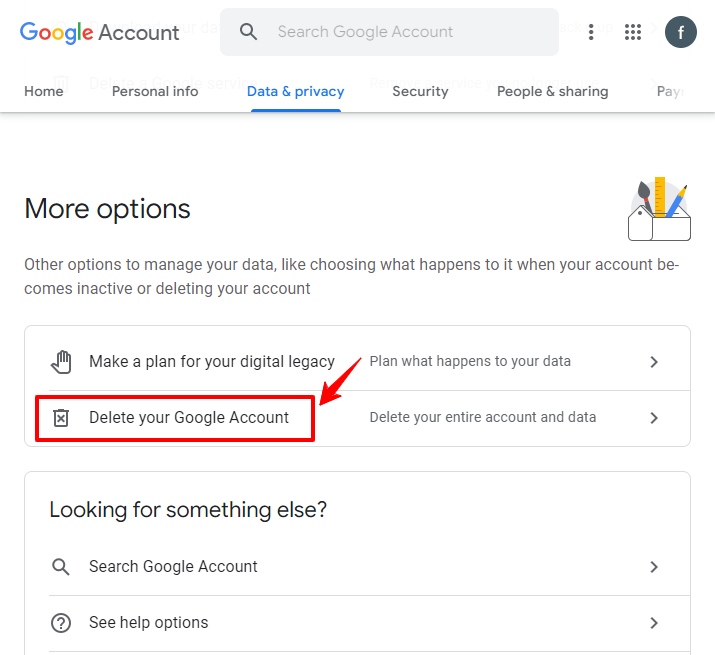
Does Gmail have a storage limit?
Yes, the Gmail account shares 15 GB of storage with google drive and google photos. To extend the storage limit, you need to purchase the google one membership.
How to change my name and password on Gmail?
To change the name and password on the Gmail account, click on manage my google account and go to my personal info.
In the personal info, you can change your name with ease, and to change your Gmail password, you need to enter your old password first.
