WordPress is a content management system (CMS) that allows writing and publishing content in a very easy way. And it is very important to keep the files, themes, and plugins up to date in WordPress for security, features, and compatibility.
Not updating the themes or plugins for a long time can be very risky for a website. Also, make sure to update the WordPress first before updating the WordPress theme. With every theme update comes new features, so not updating the theme means no new features benefits.
Before Updating the WordPress theme, keep in mind to do two things first.
- Backup WordPress Website by using any plugin, Use FTP client or login to hosting provider for manual Backup.
- Create a child theme of your activated Parent theme.
What is the Need to backup the website?
While site migration and to Prevent the site to break it is very important to create backups of the whole website. So after updating the WordPress theme if the site breaks ( header, footer, and everything), restore the site files using the backups. Take a backup first and then update the theme.
What is a child theme?
A child theme is the derived theme of an original theme. A child theme basically overrides the original theme. It is an area within your website where you can apply changes to the current activated theme. It uses many features of the original theme.
What is the need for a child theme?
With every theme update, developers make changes to the theme files. So if we directly update the original theme our site will break. Also, if we apply changes (like change in CSS or PHP file) to the original theme (Active theme) those changes are overwritten the moment the original theme is updated.
This is why we need a child theme of the original theme. When we change something within the child theme, those changes will never be gone. So with a child theme, we can maintain those changes and can update the original (active) theme as many times as we want.
Look at the image below, we are using a Blocksy theme. Currently, the Blocksy child theme is active. So whenever we receive an update to the original Blocksy theme we need not worry that our theme will break on updating the original theme. Thanks to the child theme.
To Buy Blocksy Theme click here
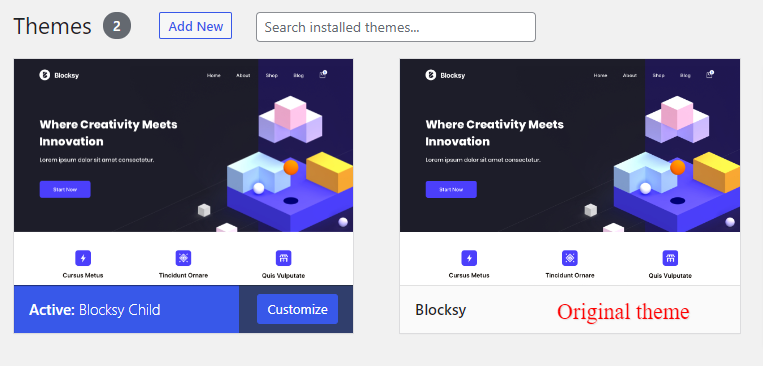
How To Update WordPress Theme Manually
Now let’s move on to our main topic i.e how to update WordPress theme. In actuality, there are 3 ways of updating the theme. Two easy ways are by using WordPress dashboard and the third is by FTP client. We will focus on the two basic and easy methods of updating a parent theme in this article.
Go to the Updates section to Update theme
Step 1: Login to the WordPress dashboard and click on the dashboard on the top left corner. Further, click on updates.
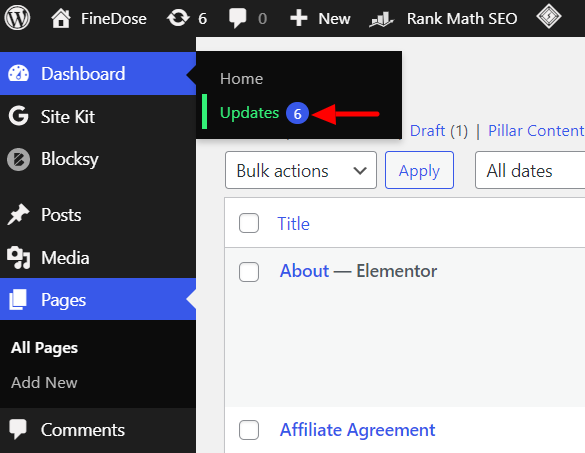
Step 2: In WordPress updates section scroll down and navigate to Themes. In themes, you will find various themes that have a new version available (update). Select the parent theme or select all in case you wanna update all themes installed on your site.
Then click on update themes at last. This will update our parent or original or active theme.
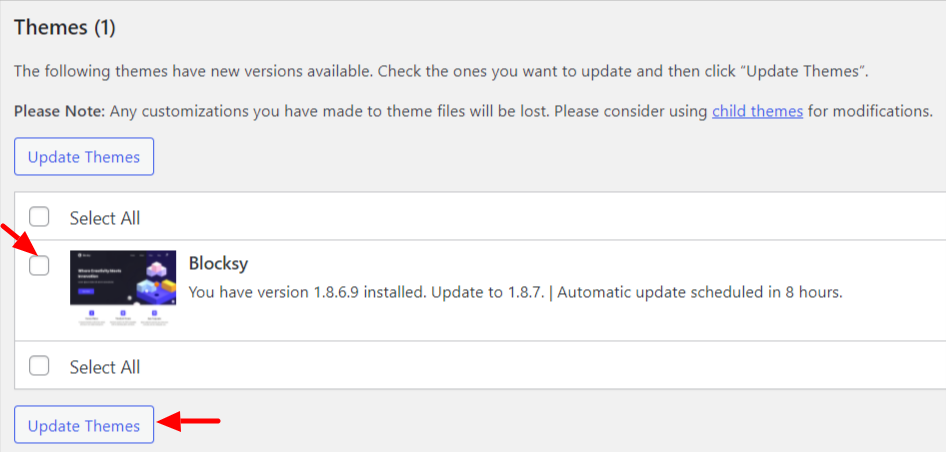
Go to appearance to update theme WordPress
Step 1: Login to the WordPress dashboard and navigate to the appearance. Click on the themes option in the appearance.
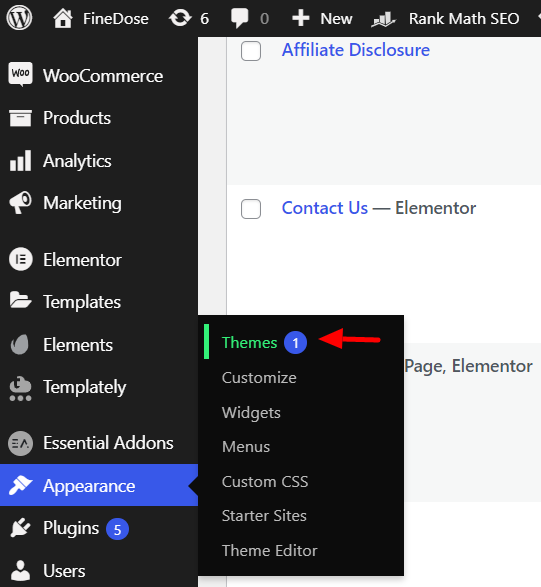
Step 2: In the WordPress themes section you will find the parent theme as well as the child theme. In the image below, the Blocky child theme is active and the parent or original theme is having a new update.
On top of Blocksy original theme update now is written. Click on the update now to update your site’s active theme.
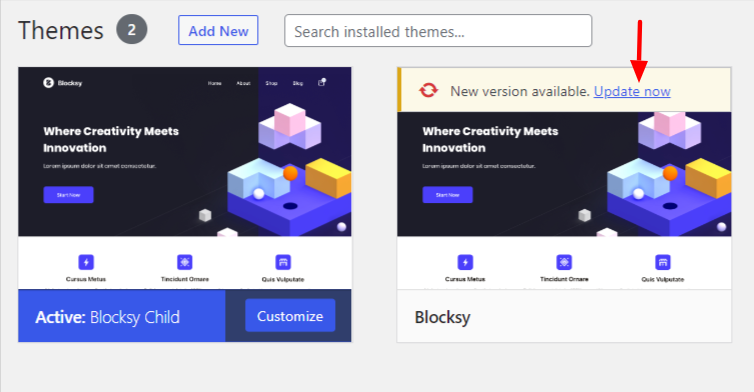
After updating the update now will change to updated . This means that the theme has been updated.
So with these 2 ways, we can easily update our WordPress theme. After updating the parent theme now you can easily customize (font, header, footer, etc) your child theme or make changes to it. These changes will reflect in the parent theme without breaking the site.
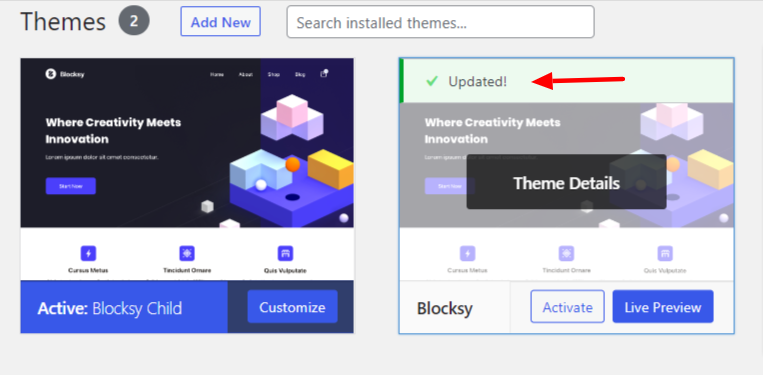
Do I need to update my WordPress theme?
Yes, definitely you need to update the WordPress theme to enjoy new features and benefits. The website design, speed of every page on the site, and even SEO will improve once you will update your WordPress theme.
Does updating theme affect ranking?
Updating the WordPress theme improves SEO and hence improves ranking. It gets easier for search engines to understand the high quality posts on blogs if the theme is up to date.
Do themes are updated Automatically?
Yes, in case you do not have time to update the parent theme manually then WordPress will automatically update the theme. WordPress schedules the automatic theme update and in less than 12 hours it will update the theme automatically.
How to modify a WordPress theme?
Simply go to the WordPress dashboard and navigate to appearance. In the appearance click on the theme editor option. The theme editor is for editing or modifying the parent or active theme. Select the theme to edit and modify the style.css or function.php file or any file.
