If you’re the type of person who likes to shop online, it’s very likely that you’ve purchased items from Amazon before.
By default, Amazon allows you to add your phone number to their account system so that they can text you with updates about orders and package tracking.
However, if you’d prefer to change your phone number on Amazon, it’s not hard at all! By reading this article, you can have your phone number changed in no time!
How to Change Phone Number on Amazon
Amazon.com is a big website and has lots of settings. Therefore, most of the time users are not able to find or update their phone number on amazon.
This article will help with how to Change an amazon Phone Number on mobile as well as on laptop/desktop.
Change your phone number on amazon mobile app
If you are an android phone, iPhone, or iPad user then definitely you have an amazon app on your device.
To Change your phone number on amazon mobile app just follow these 5 steps.
1. Open Amazon app menu
First, Open the amazon app on your phone or tablet. You will find hamburger menu (3 horizontal lines) at the bottom right corner of the app.
Tap on the menu.
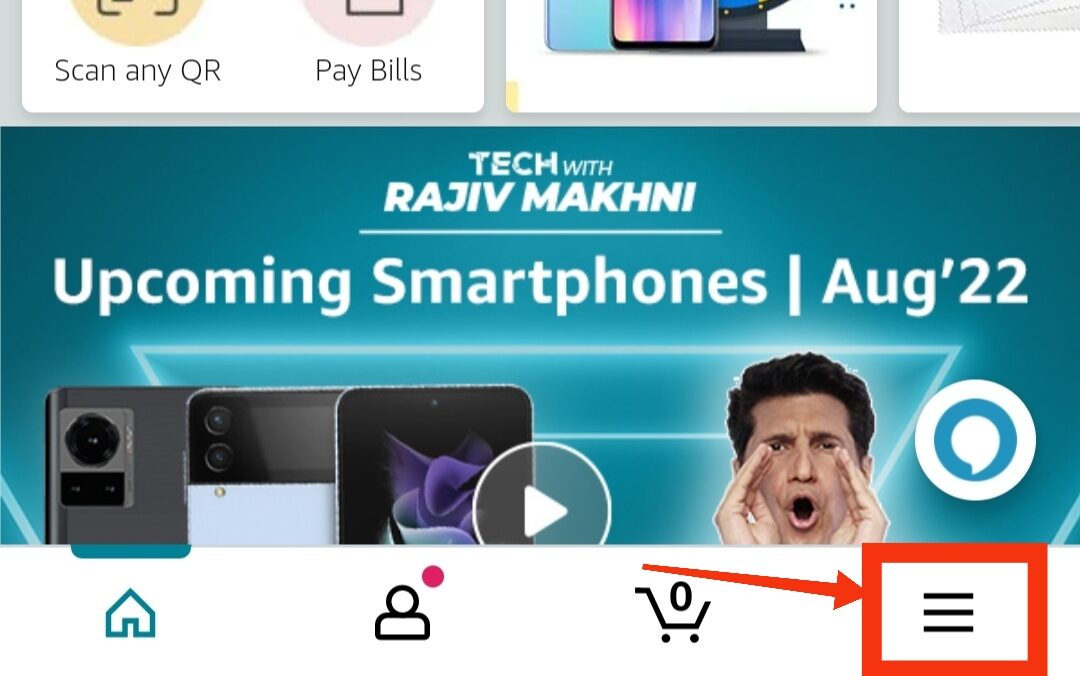
2. Go to your “Account”
In the menu, you will find 4 options at the bottom of the page: Orders, Lists, Buy again, and Account.
Tap on the “Account” option to go to your amazon account settings.
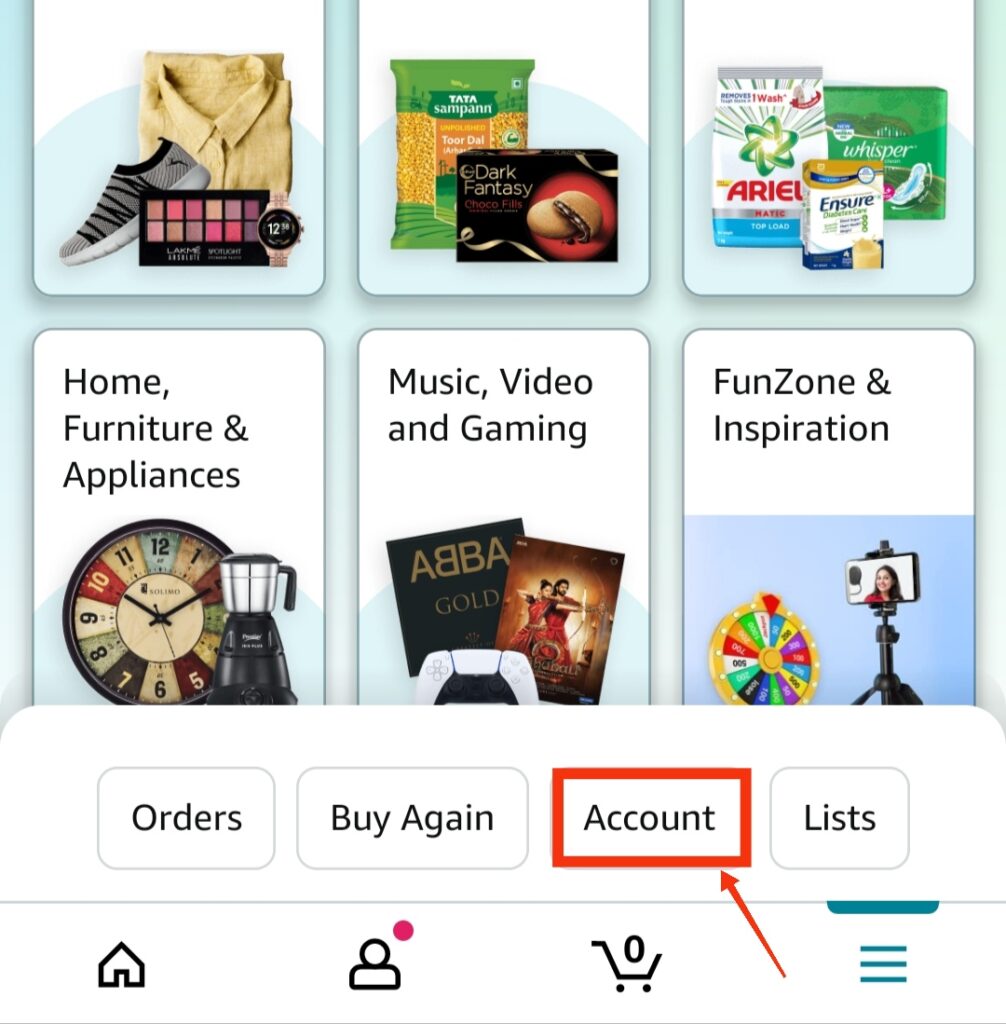
3. Go to “Login & security”
Once you are in your account settings on amazon, tap on “Login & security” section.

Amazon will send the notification on your email id which you need to approve in order to move further to update amazon phone number.
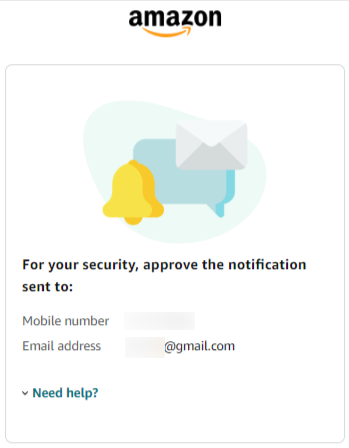
Copy the notification “URL” you have received on your email id. And paste it in the browser and tap on the search button.
The notification window will open showing 2 buttons: Approve and deny. You need to tap on the approve button to verify yourself.
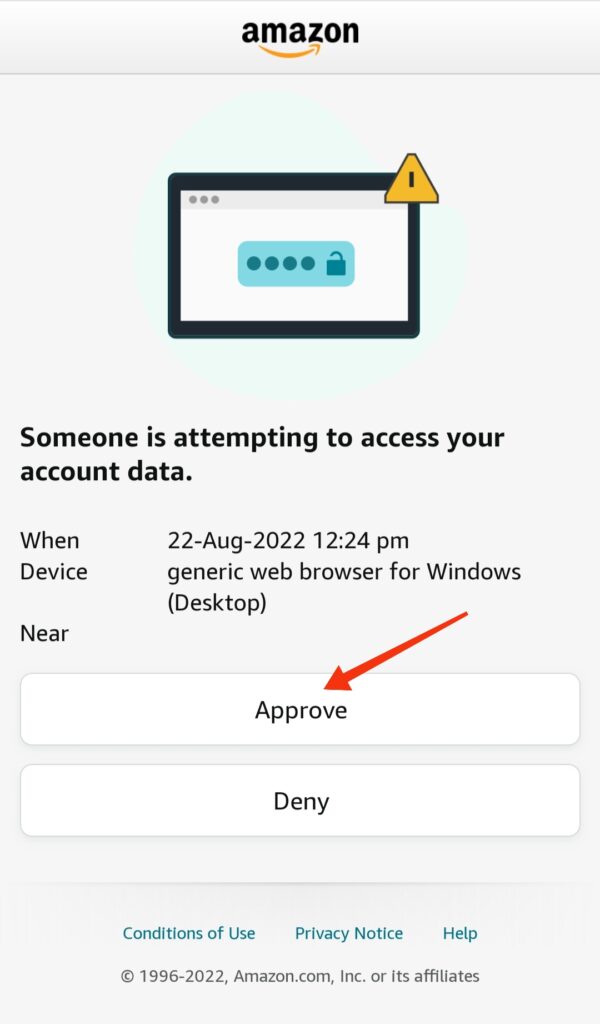
4. Verify old amazon phone number
In the “login & security” section, you will find your old phone number. Press on the “Edit” button to update/change your phone number.
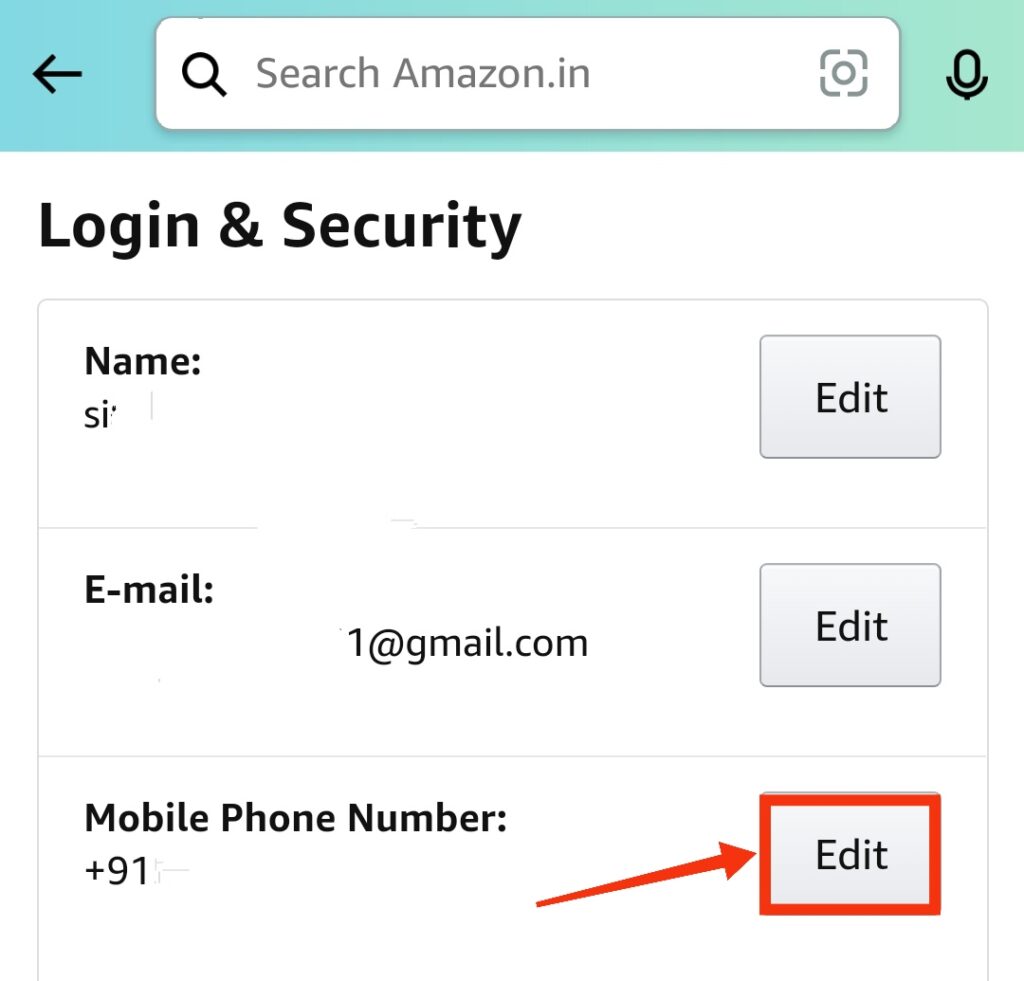
Amazon will send the OTP on the phone number which you want to change. By sending OTP, amazon will verify your already added (Old) phone number on amazon.
You need to tap on “OK” to verify the old mobile number.
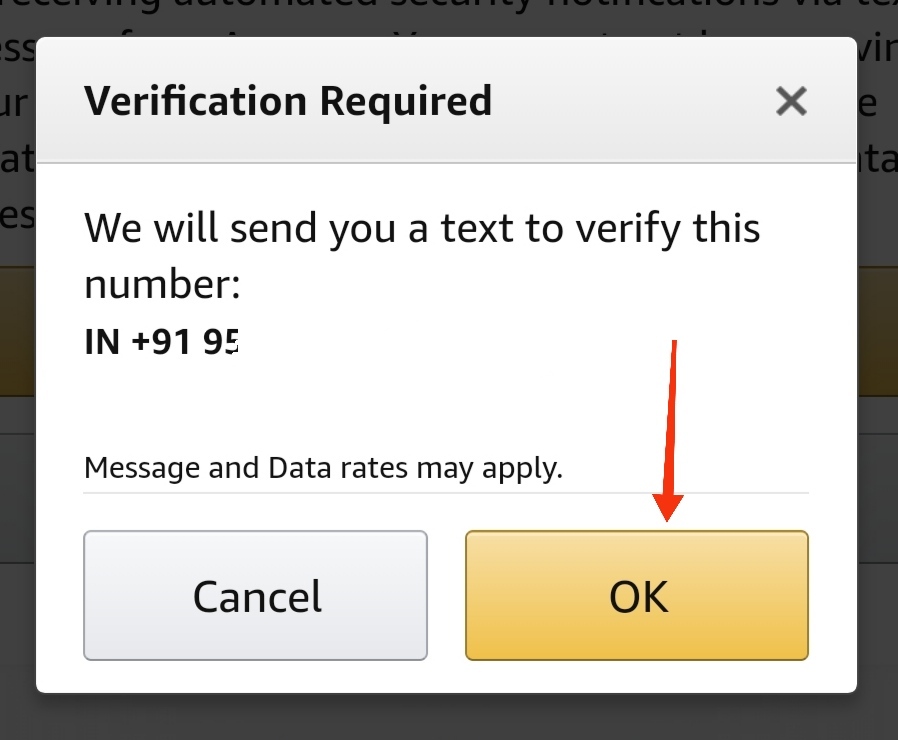
Next, you need to enter the one-time password (OTP) you have received on your old number. Enter the OTP in the OTP box and tap on “verify”.
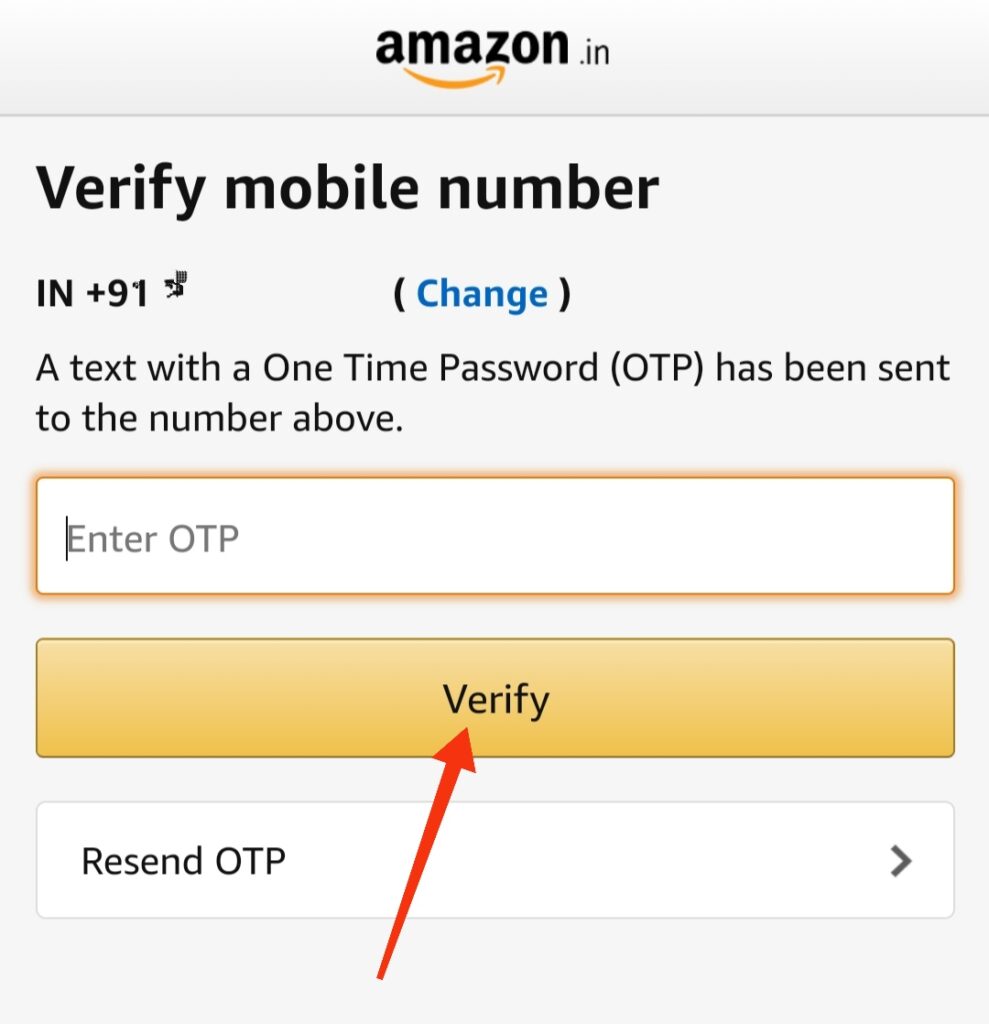
5. Change Amazon phone number
Lastly, you need to enter your new phone number in the box and tap “Continue” in order to change your old mobile number on amazon.

Amazon will send you the notification via email once your phone number is updated on amazon app.
Change your phone number on amazon desktop website
Those who like to shop on amazon via desktop or laptop should also know how to find, edit, or change their amazon mobile number.
To Change your phone number on the amazon desktop website just follow these 3 simple steps.
1. Go to your account
Open the amazon website on your Macbook and click on the “Account & lists” option on the top right corner of the website.
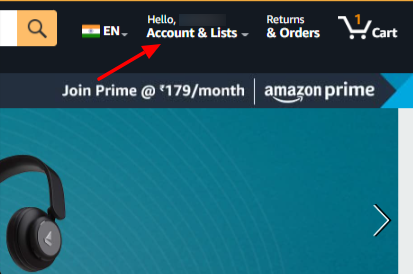
2. Go to the “Login & security” section and verify
Once you’re in the “accounts & lists” section of the amazon website, you need to click on the “login & security” section in order to change amazon phone number.
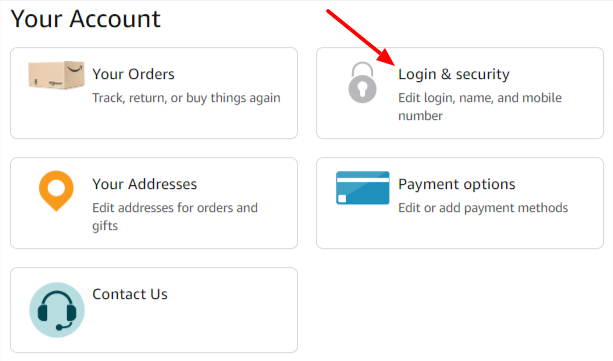
The moment you will tap on the “Login & security” section, amazon notification window will open and you will receive an email from Amazon.
You need to copy the notification “URL” in the email and paste it in the browser. Basically, you need to approve the notification in order to edit your mobile number like we did using amazon mobile app.
3. Verify and change old mobile number
On the “login & security” page, you will find your amazon mobile number. Click on the “Edit” button to update your amazon phone number.
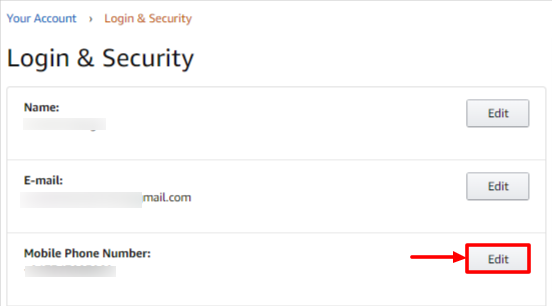
Amazon will ask to verify your old phone number. You need to click on the “OK” button.
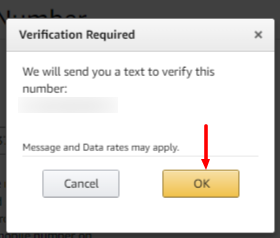
Amazon will send the OTP to your old phone number and you need to enter the OTP in the OTP box to verify the number.
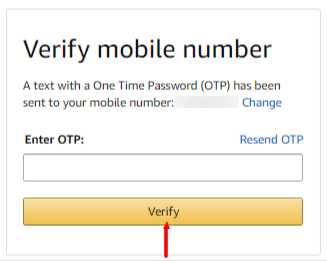
After verifying your old phone number, enter the new phone number in the box and click on the “Continue” button.
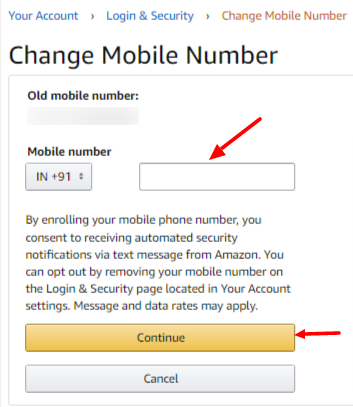
Doing this will update your phone number on amazon and you will receive the notification from amazon on your email id that “your phone number has been updated or changed”.
Also Read:
