How to share Instagram profile link? Well, this is the question we faced just recently and we thought it would be good to share our findings on the topic with you so that you don’t have to go searching through the internet as we did!
Sharing an Instagram profile is a bit tricky. Whether you are a new Instagram user or an old one, you must be familiar with the ways of sharing any profile on Instagram.
How to Share Instagram Profile Link
Instagram users must be aware of the fact that sharing their profile and sharing someone else’s profile on Instagram are two different things.
You can share other Instagram profiles with ease but it is not very easy to share your Instagram profile link.
In this article, you will find the easy ways in which you can share your as well as other Instagram profile links.
Sharing other Instagram profile links
Let’s see how you can share other profile links on Instagram using the ” share this profile” option in the following steps.
Using “Share This Profile” Option
Step 1. Go to the Instagram Profile you want to share
Let’s say you want to share any random Instagram profile to your friends on Instagram.
Open any profile on Instagram and tap on the 3 dots on the top right corner of the profile page.

Step 2. Select ” Share this profile”
The window will pop up showing many options. You will find the “share this link” option at the bottom.
Tap on “share this profile” to share Instagram profile link.
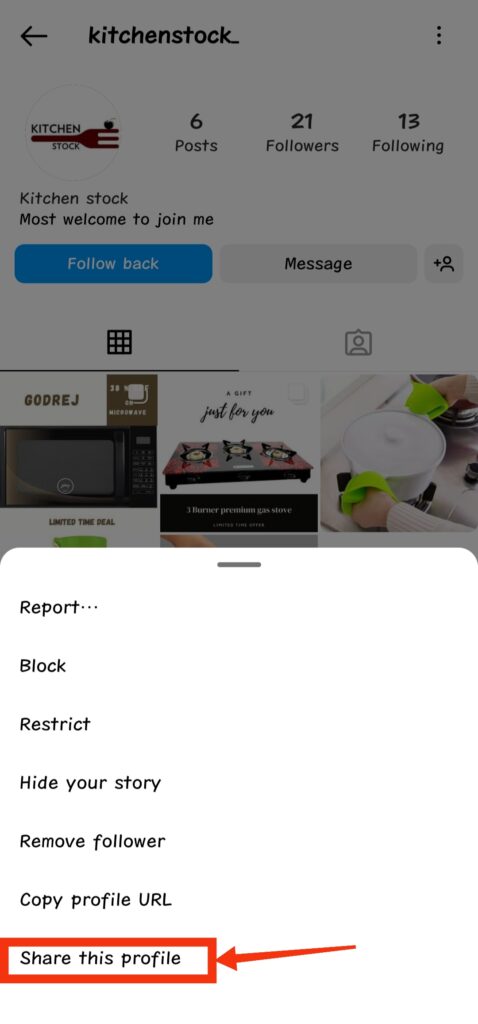
Step 3. Use the “send” button to share Instagram profile link
After selecting the “share this profile” option. You will see a new window pop up showing your Instagram friends.
Write a message on the top and tap on the “send” button to share Instagram profile link.
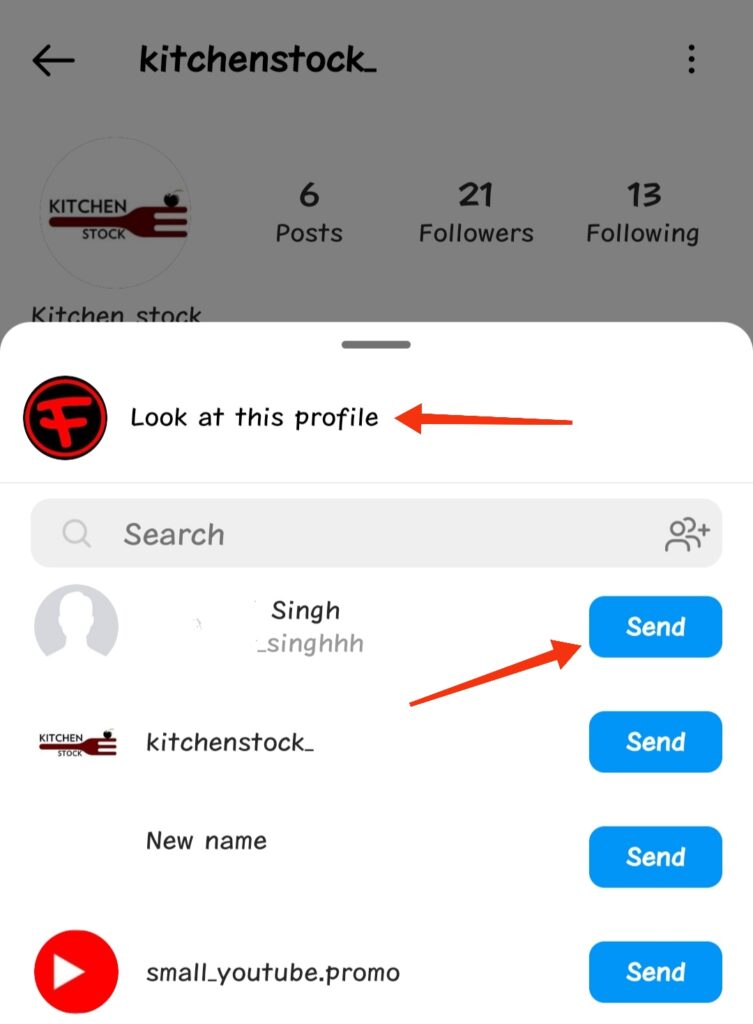
The “send” button will change to “sent” once the profile is shared with your friends on Instagram.
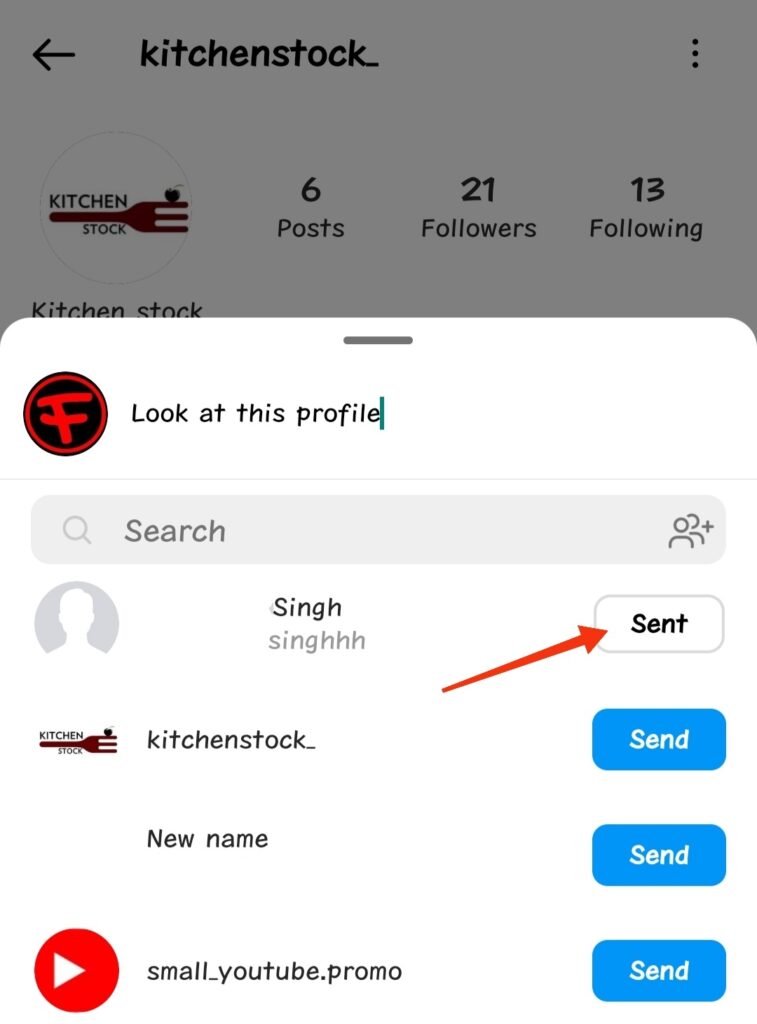
Now Let’s see how you can share other profile links on Instagram using the “Copy profile URL” option in following steps.
Using “Copy Profile URL” Option
Step 1. Go to the Other Instagram Profile and Select “Copy Profile URL”
Go to any profile on Instagram and tap on 3 dots again on the top right corner.
In the window pop up, you will find the option of “Copy Profile URL”, second from the bottom.
Tap on “Copy profile URL” to copy Instagram profile link.

Once the link of the Instagram profile is copied, a small bubble will appear for 1 second containing the text “Link Copied”.
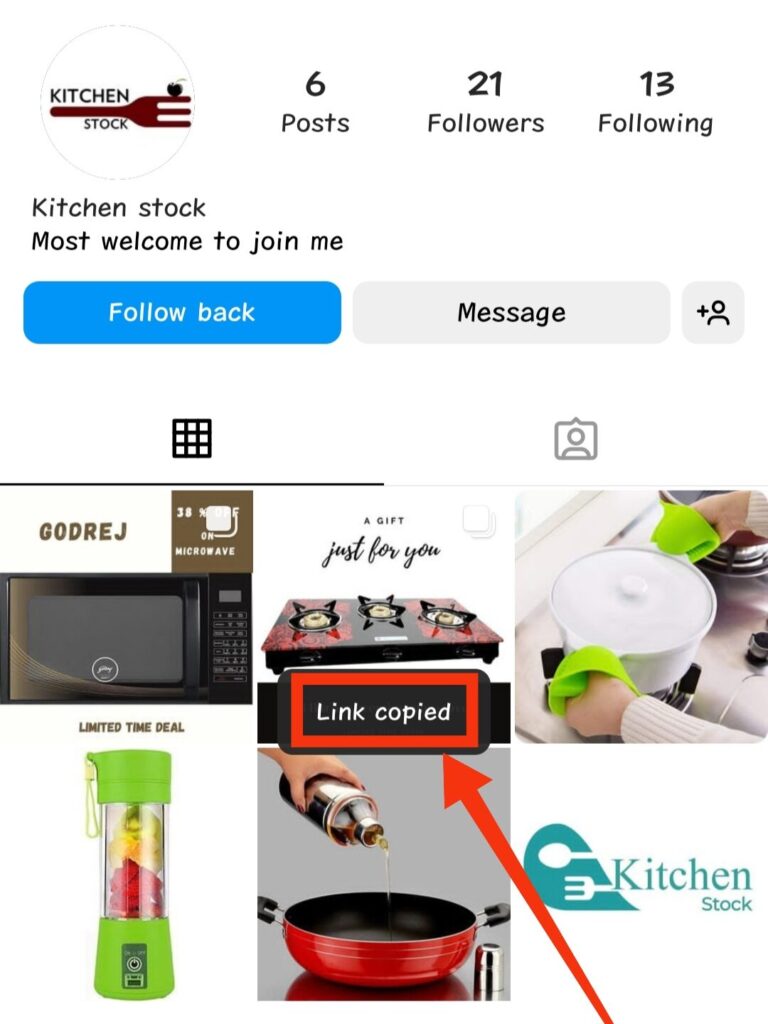
This way you can copy any Instagram profile link except yours.
Step 2. Paste copied Instagram profile link
Now the link is copied, it’s time to paste the link.
Go to “Instagram Messages” and open the chat of friend with whom you want to share the link.
Paste the link in the chat box and tap on send.
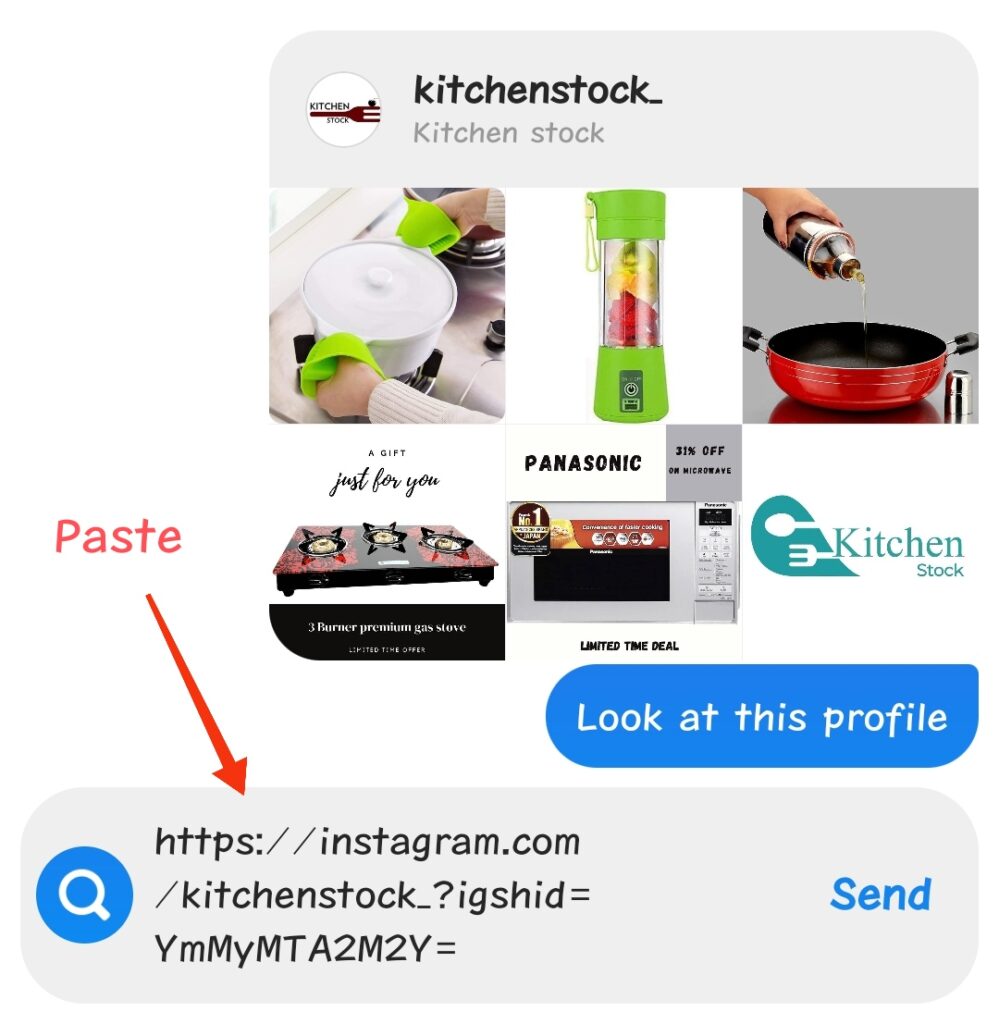
This is how you can share someone else’s Instagram profile link.
Next, you will find out how to share your Instagram profile link.
How to Share Your Instagram Profile Link
To share your Instagram profile link anywhere on the internet, you need to find out your Instagram username first.
1. Find Your Instagram Username
To find your Instagram username just go to your Instagram profile. And tap on the “Edit Profile” button under your Instagram bio.

2. Copy Your Instagram Username
In the “Edit Profile” window, you will find your Instagram Username. Just copy your Instagram username in order to share your Instagram Profile link.
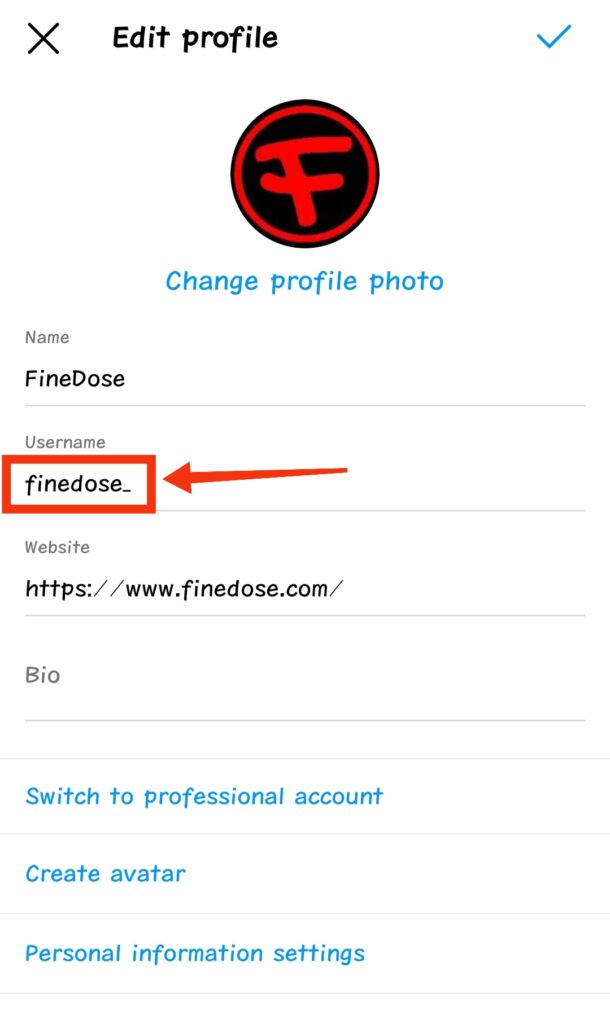
3. Trick to Share Your Instagram Profile Link
After copying your Instagram Username, you just need to apply this trick.
You just need to fill in your username in this link – Instagram.com/your Username.
For example, if we want to share our Instagram profile link. What we will do is simply paste our Username (Finedose_) after slash (/).
Therefore, our Instagram profile link will look like this – Instagram.com/finedose_
4. Copy your profile link to share it
After making your Instagram profile link, you need to copy it to share it.
Save the link in the notepad to share it in future.
You can share your Instagram profile link on Facebook, WhatsApp or any other app without any problem.
How to check if the Instagram profile link you made is correct or not?
To check if the Instagram profile link you made is correct or not. Just open the browser and paste the link you made in the search bar and tap on search.
If your Instagram profile opens on the browser, then it means that the link you made is correct.
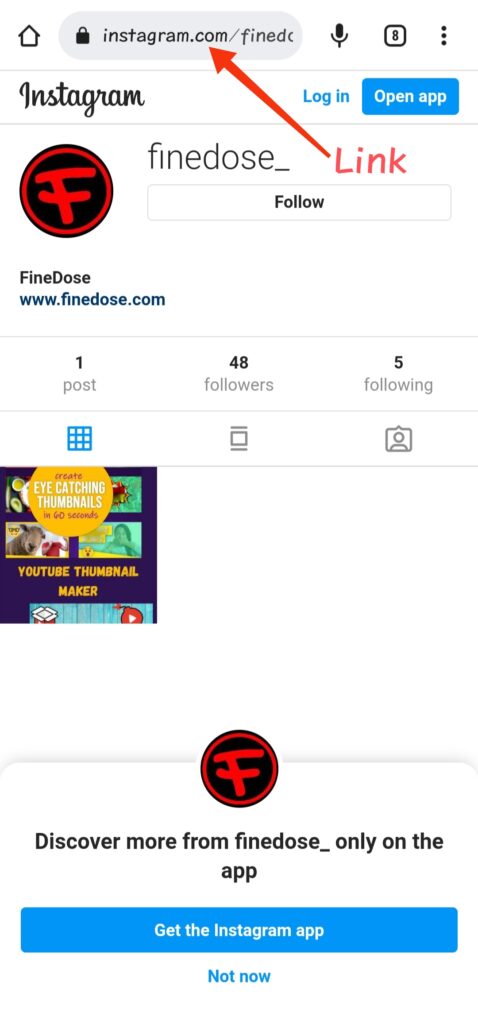
How to Share Instagram Profile Link on WhatsApp
Now you will find out How to Share Instagram Profile Link on WhatsApp. First, what you need to do is to copy the Instagram profile link you want to share.
Follow the steps discussed above to copy Instagram Profile link.
After that, open your WhatsApp and open the chat where you want to send the Instagram profile link. Paste the profile link in the message box and tap the “green” button to send it.
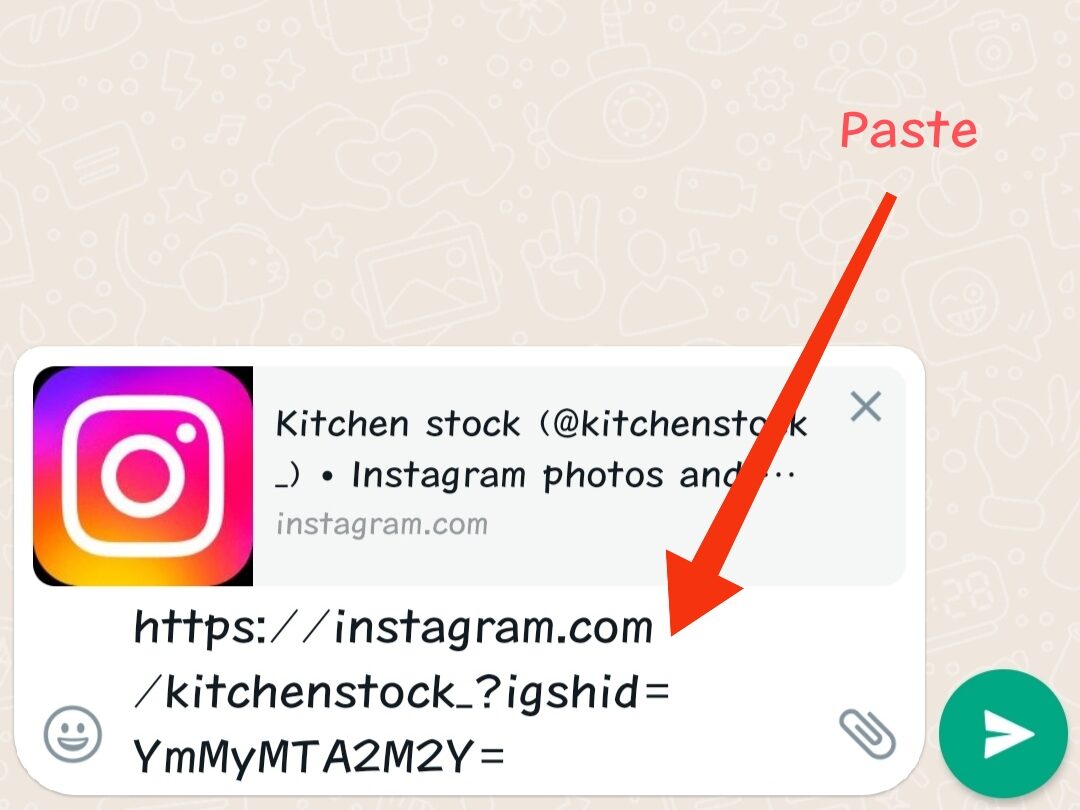
How to Share Instagram Profile Link on WhatsApp Story
Just like we pasted the Instagram profile link in the message box of WhatsApp chat. We need to paste the profile link in WhatsApp story.
To do so, tap on the pencil icon on the bottom right of the WhatsApp Status page.
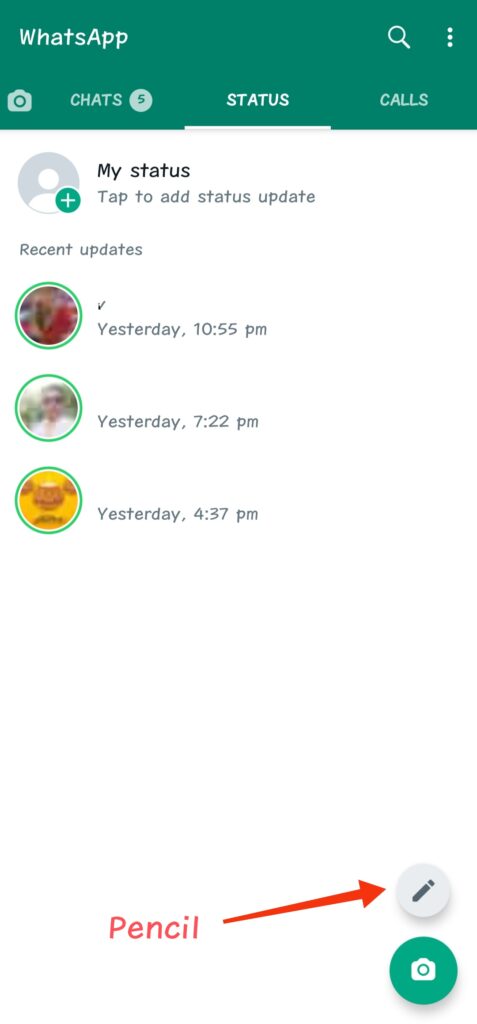
One the next page, just tap+hold to paste the Instagram profile link. Tap on the “green” button to share it with your friends using WhatsApp story.
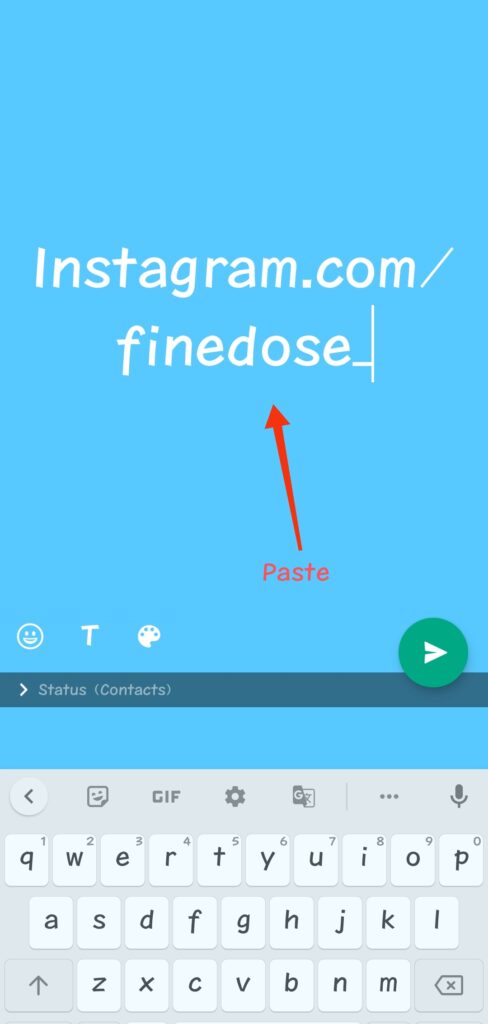
How to Share Instagram Profile Link on Facebook
The process is almost identical. What we need to do is to copy Instagram profile link and paste it on the Facebook post, Facebook story, or in Facebook chat.
Open the Facebook app, paste the copied Instagram link in “Write something here”.
Hold and paste the Instagram profile link and tap on “Post” to share it on Facebook.
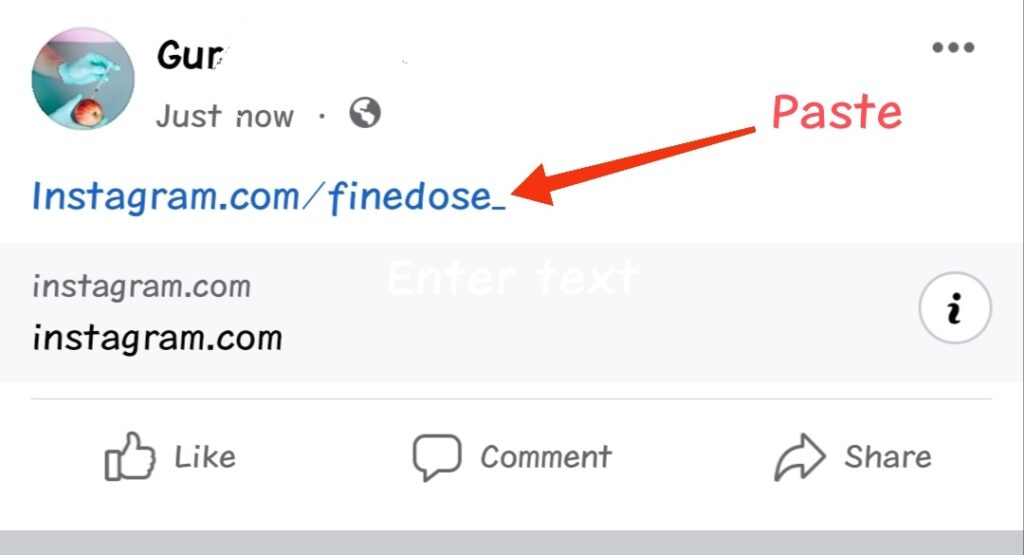
Also read
