Title: How to Create a Group on Instagram
If you’re running an Instagram account, whether personal or business-related, then you’re in luck — it’s easy to create group on Instagram. You can create as many groups with your close friends and followers on Instagram so they can interact with each other in the group chat.

While there are some great benefits to being part of an Instagram group, from saving content to sharing resources and more, creating one can seem pretty complicated at first glance.
This article will walk you through the simple steps of creating a group on Instagram.
How to Create a Group on Instagram
Before we share how to create a group on Instagram make sure to update your Instagram app to the latest version. And connect your Facebook account with Instagram.
To make a group chat on Instagram requires three simple steps.
1. Go to Instagram messenger or messages
Open the Instagram app on your phone and tap on the “message icon” at the top right corner of the Instagram home page.

Once you are in Instagram Messages, you will find your chats or conversations with friends and family.
You will see the “+” icon (button) at the top right corner of the Instagram messages. Tap on the + button.

2. Select your friends & followers for an Instagram group chat
To make group on Instagram, now you need to select your friends one by one by tapping on the circle.
Once you are done selecting friends for the Instagram group, tap on the “Chat” button at the top right corner.

The moment you tap on the “Chat” button, Instagram group will be created automatically.
But it will be unactive until you make it active for use. To make the Instagram group active you need to send your first message in the group.
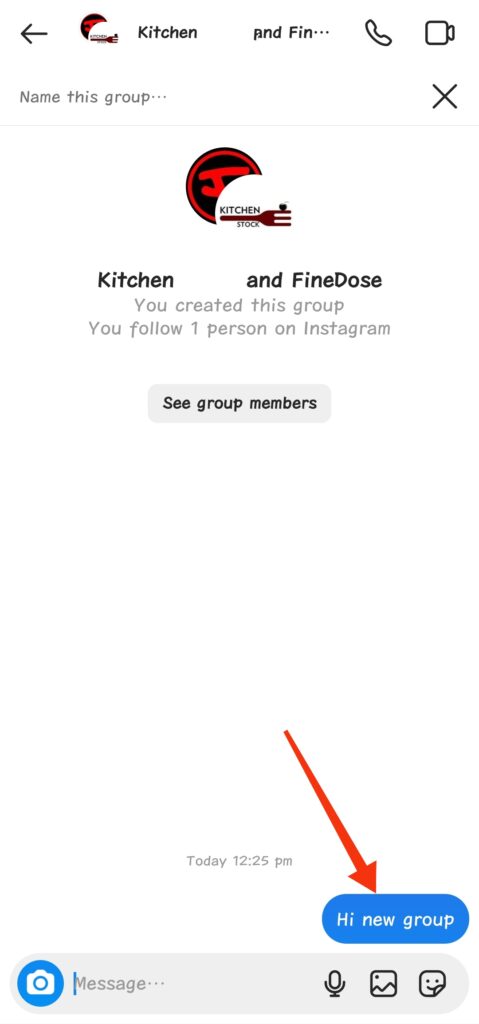
3. Name Instagram group & change group photo
After making the Instagram group, you can easily name the group.
Just tap on “Name this group” field and type in the unique name for your group.

To apply any unique photo for the group what you need to do is to tap on “See group members” to go to the group settings page.

On the group settings page, tap on the “Change group photo” button and set an appropriate image for your Instagram group.
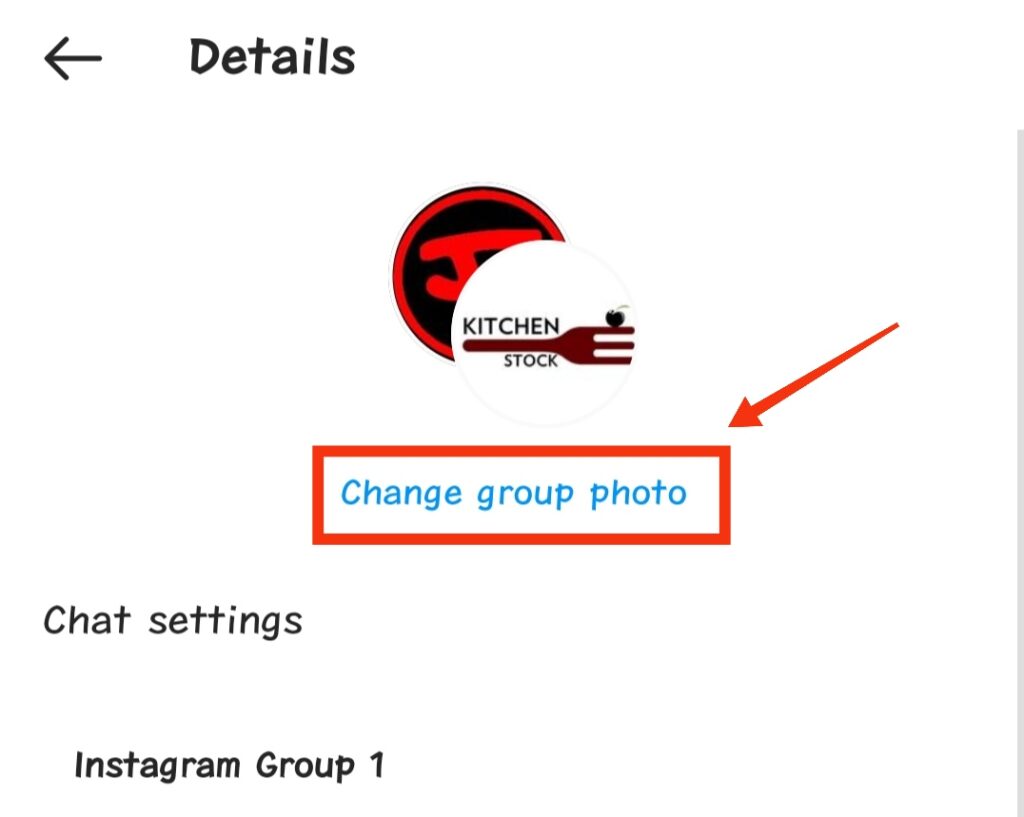
How to delete Instagram group
There is no delete option available in the Instagram group. So, the only way to delete Instagram group is by removing all the group members and then leaving the group chat.
Follow the steps below to delete Instagram group.
1. Remove group members in Instagram settings
Open the Instagram group settings by tapping on the “See group members” button. Scroll down to find all the members of Instagram group in the members area.
To remove the Instagram group member, first tap on the 3 dots.
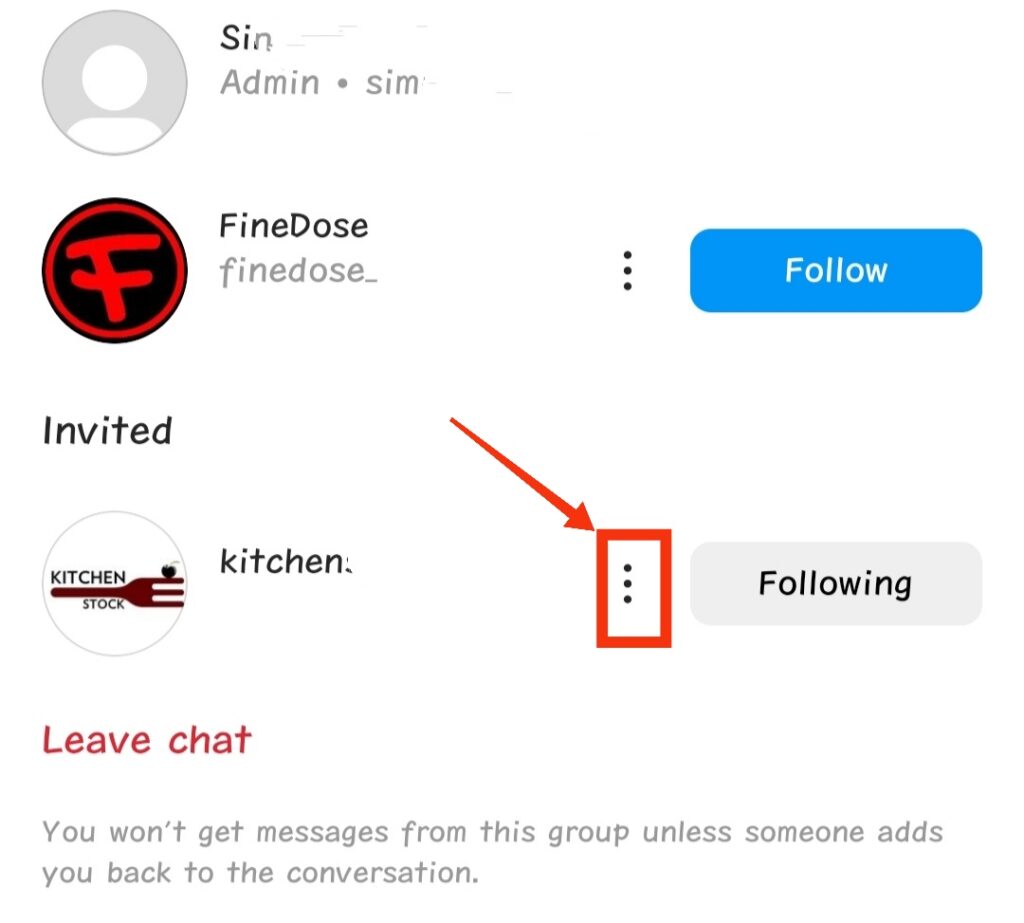
Then tap on “Remove User” to remove the member from the Instagram group.
Instagram group creators can make any member an admin using the “Make Admin” button.

You need to remove all the members in the group first to delete your Instagram group.
2. Leave the Instagram group chat
After removing all your group members, now you have to leave the group in order to delete the Instagram group.
Tap on the “Leave Chat” button to leave your Instagram group.

How to add people to Instagram Group?
To add new people to your Instagram group, go to your Group chat settings. Scroll down to see the Members area.
Under Members, tap on “Add People” to add new people to your IG group.
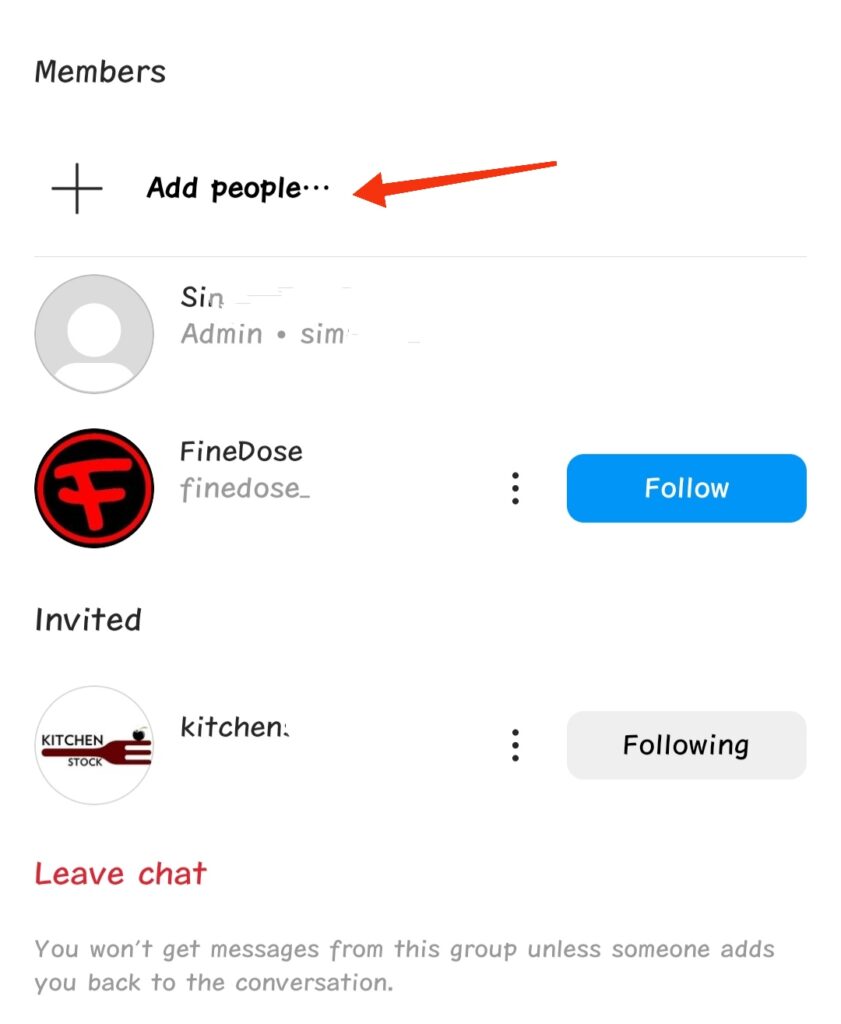
How many people can I add to my Instagram group?
You can add up to 250 members or people to your Instagram group.
How to send poll in Instagram group?
To send a poll in Instagram group, you need to open the group chat first. Then you need to tap on the “Stickers” button on the extreme right of the message box.
Choose “Poll” to create a poll and send it in the Instagram group chat.
Can I restrict or Block Instagram groups?
No, there is no way to block or restrict Instagram groups. But you can restrict or block group members one by one if you don’t want to see their messages in the group.
Also, you can mute notifications in the group settings if you don’t want to get disturbed.
Also read
