Title: How to Reverse Audio on Instagram
Have you ever wanted to reverse the audio on your Instagram reel? While this might seem like something no one would want to do but it is not true. You’d be surprised to hear that so many people on Instagram love to upload their reels in reverse.
But after Instagram disabled the rewind feature on Instagram reels and videos, most Instagram users are confused about how to reverse a video or audio on Instagram.
This article will show how to reverse audio on Instagram reels directly on your phone by using the Instagram app and two third-party apps.
How to Reverse Audio on Instagram Reels
To reverse sound on Instagram reels or to reverse video on Instagram is not that difficult. All you need to do is to install two popular third-party apps on your phone.
The first app is “FilmoraGo video editor” and the second app is “Video downloader for Instagram“.
Now let’s move on to find out how to reverse sound on Instagram.
Download Instagram Reel
To reverse Instagram audio or video, first you need to download the reel.
1. Open Instagram Reels
Go to Instagram app and click on the reels button in the bottom center of the Instagram app. Scroll down to the reel which you want to download.
Tap on 3 dots at the bottom right corner of the reel.
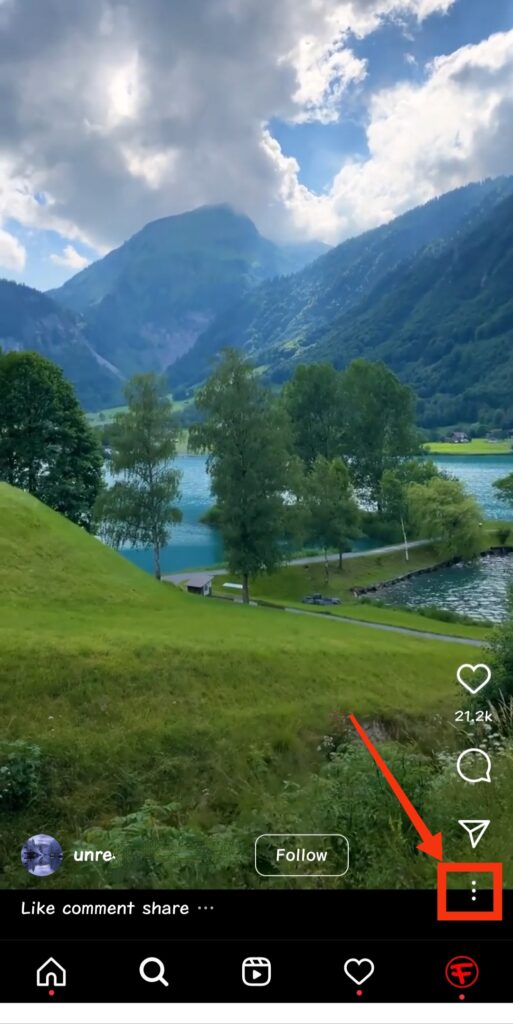
2. Copy video or reel link
Next, you need to copy the link of the Instagram reel you want to download. Tap on “Copy Link”.
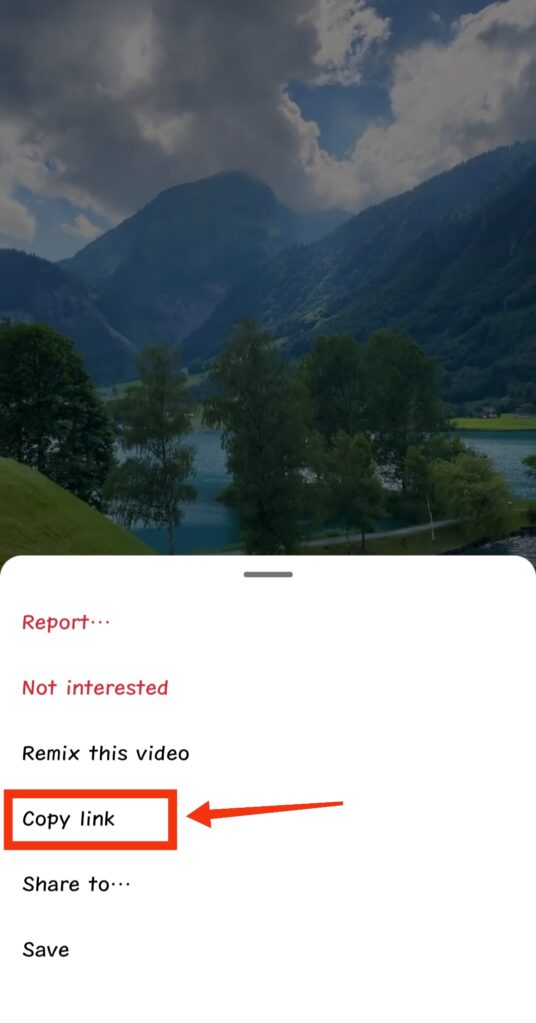
Sometimes tapping on 3 dots shows 4 buttons instead of text. Tap on the “link” button to copy the link of the Instagram reel.
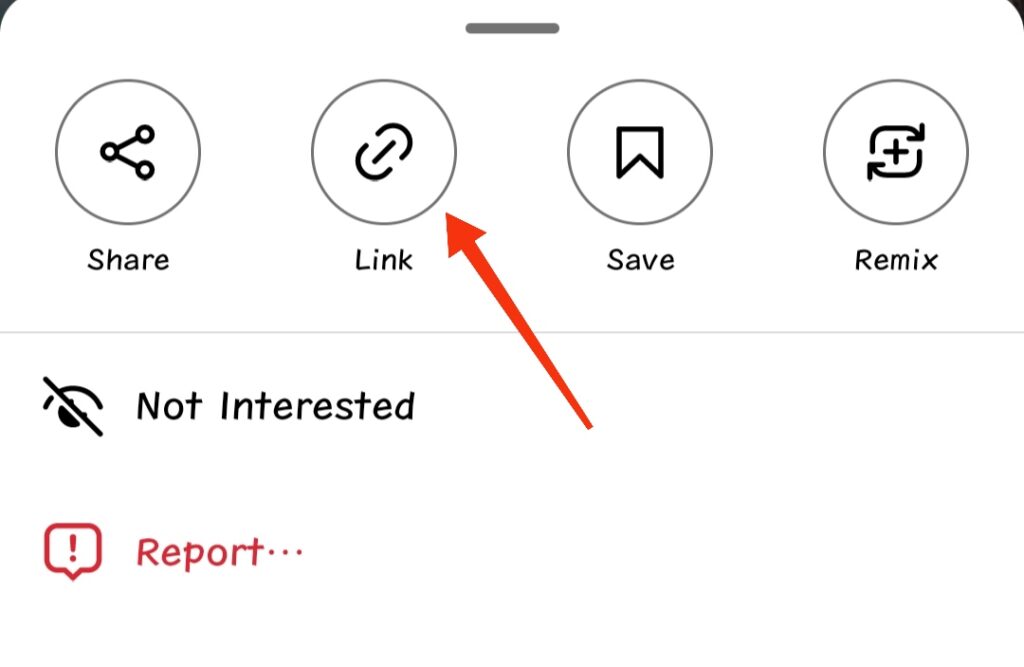
3. Paste video link to download it
After copying the Instagram reel link, simply open the “Video downloader for Instagram” App. And paste the link in the box. And press download to download the reel.
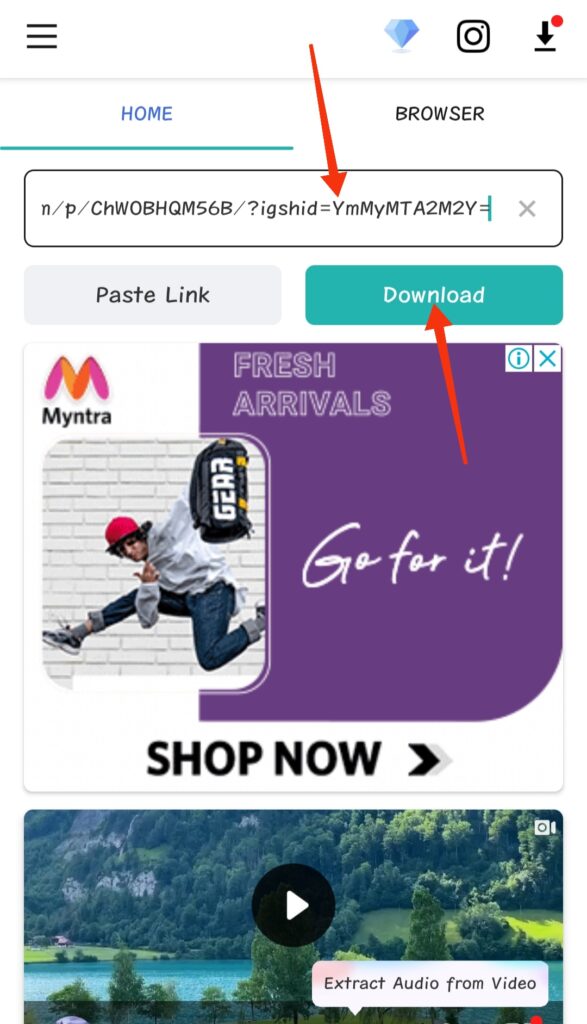
The Instagram reel will immediately download on your phone.
Put audio in reverse on Instagram
After downloading the reel, now you need to reverse the downloaded reel using “FilmoraGo video editor”.
1. Open FilmoraGo App and upload the reel
Reversing the Instagram reel is very easy using FilmoraGo app. Just open the app and tap on “New Project”.
Select the downloaded reel you want to reverse and tap on the “Next” button. The app will fetch the reel which you can now edit.
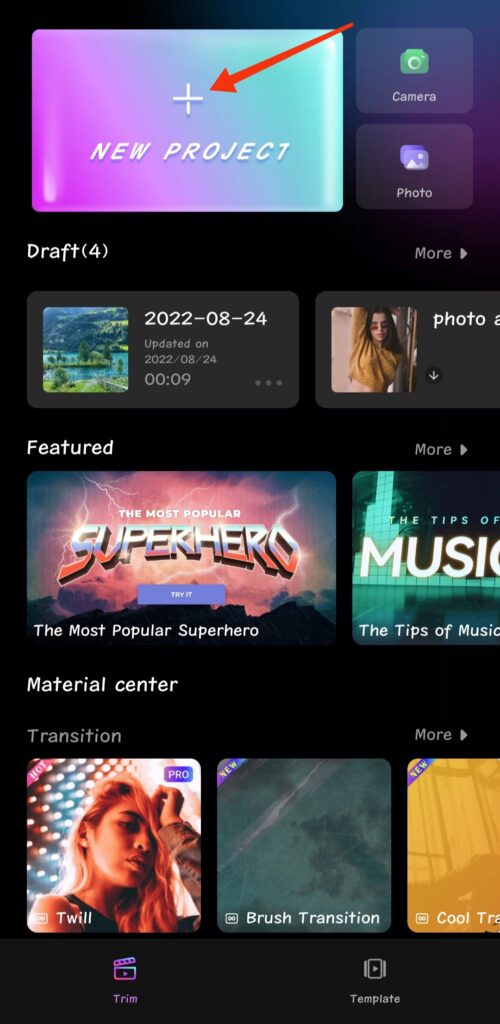
2. Process to reverse video/audio on Instagram
After uploading or selecting the downloaded reel in FilmoraGo app, tap on the “Trim” button on the bottom left corner of the app.
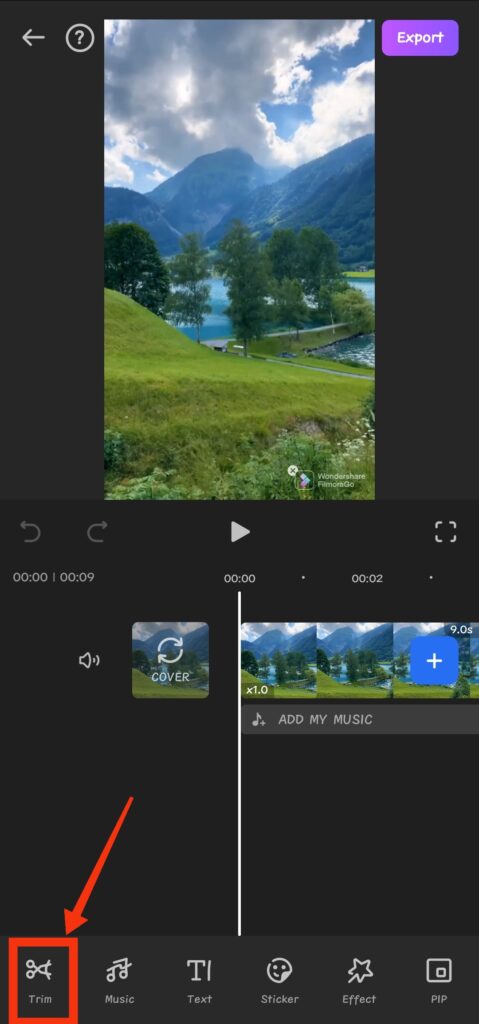
Now, Scroll the edit buttons to the right. You will find the “reverse” button at the extreme bottom right corner of the app.
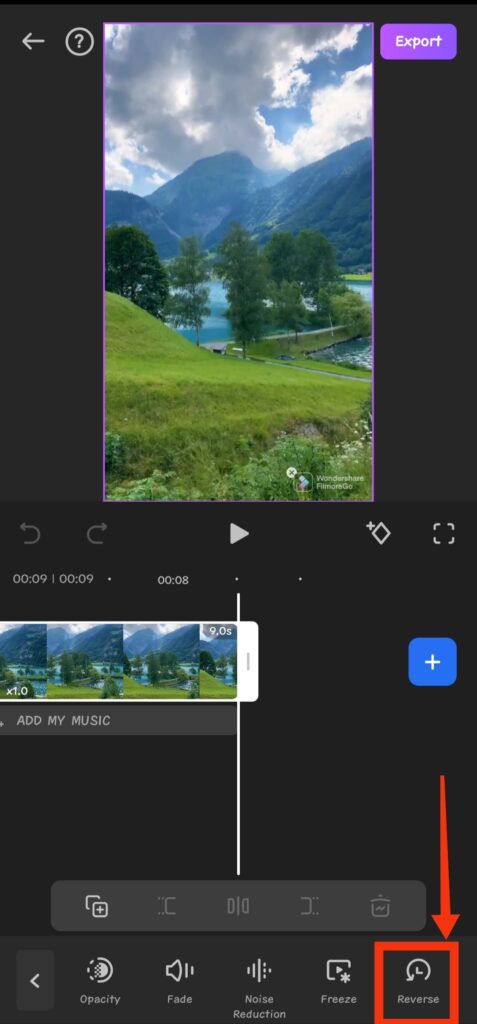
Tap on the “reverse” button to reverse video on Instagram or to reverse sound on Instagram reel. FilmoraGo will take less than a minute to reverse Instagram audio or video.
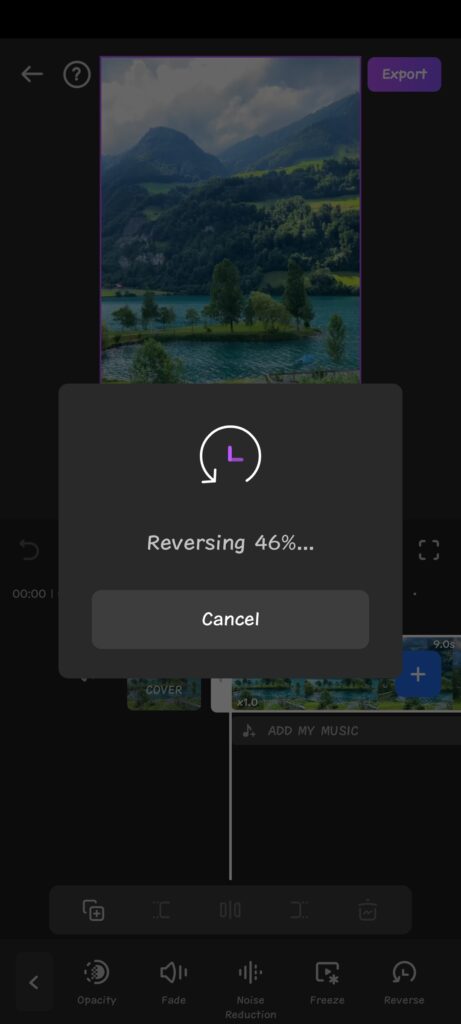
3. Export the reversed Instagram audio or video
Once the Instagram video or audio is reversed, tap on the “Export” button on the top right corner to export the Instagram reel.
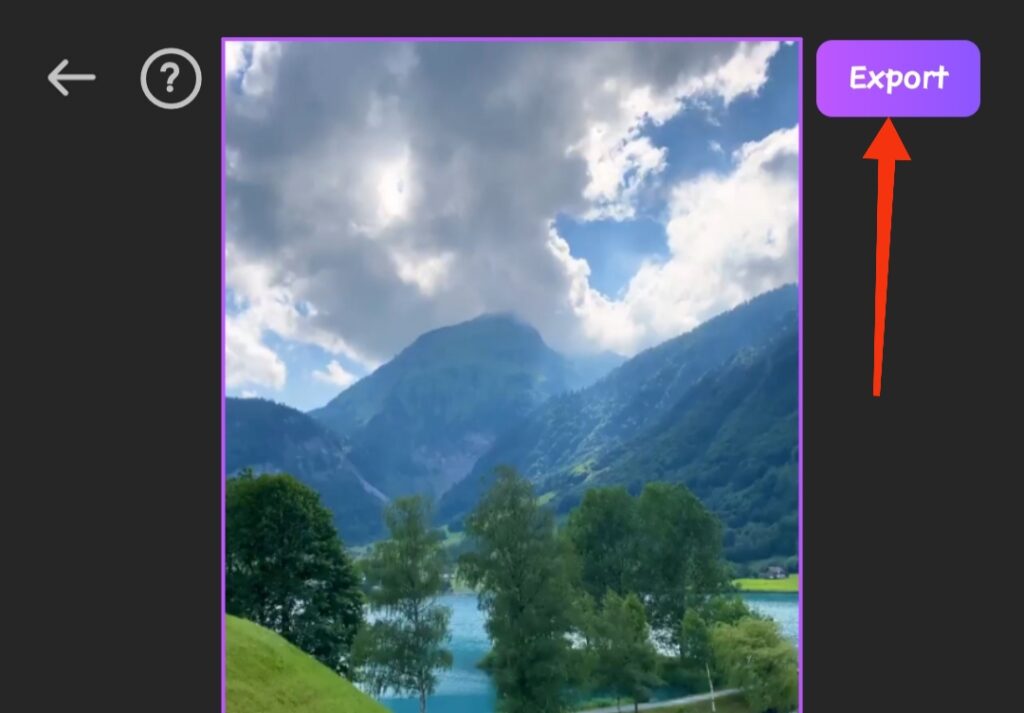
Select the resolution in which you want to export the reversed Instagram audio or video. You need to go for Pro version of FilmoraGo if you want to download your reversed Instagram reel in 1080p, 2k, and 4K resolution.
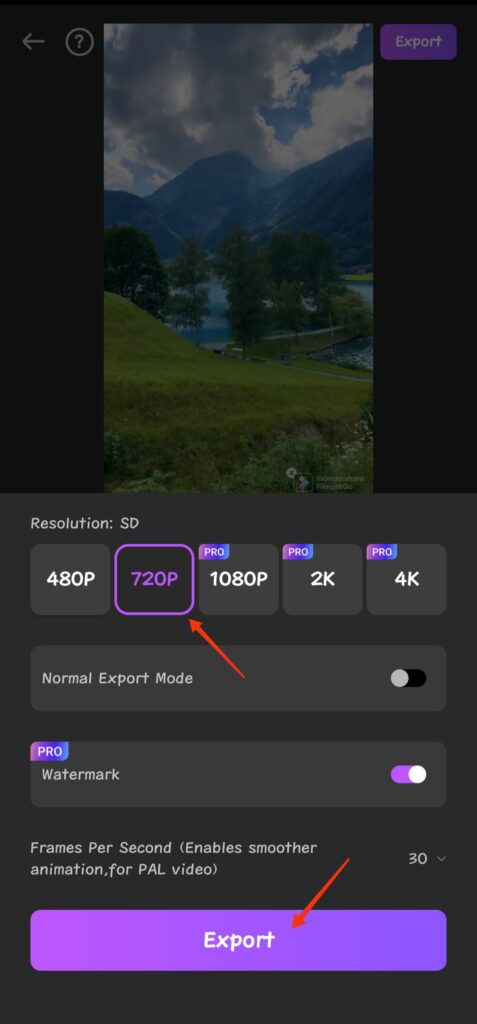
4. Share or upload reversed Instagram Reel on Instagram
After exporting the reel, you can upload or share the reversed Instagram reel by tapping on the “Instagram” option.
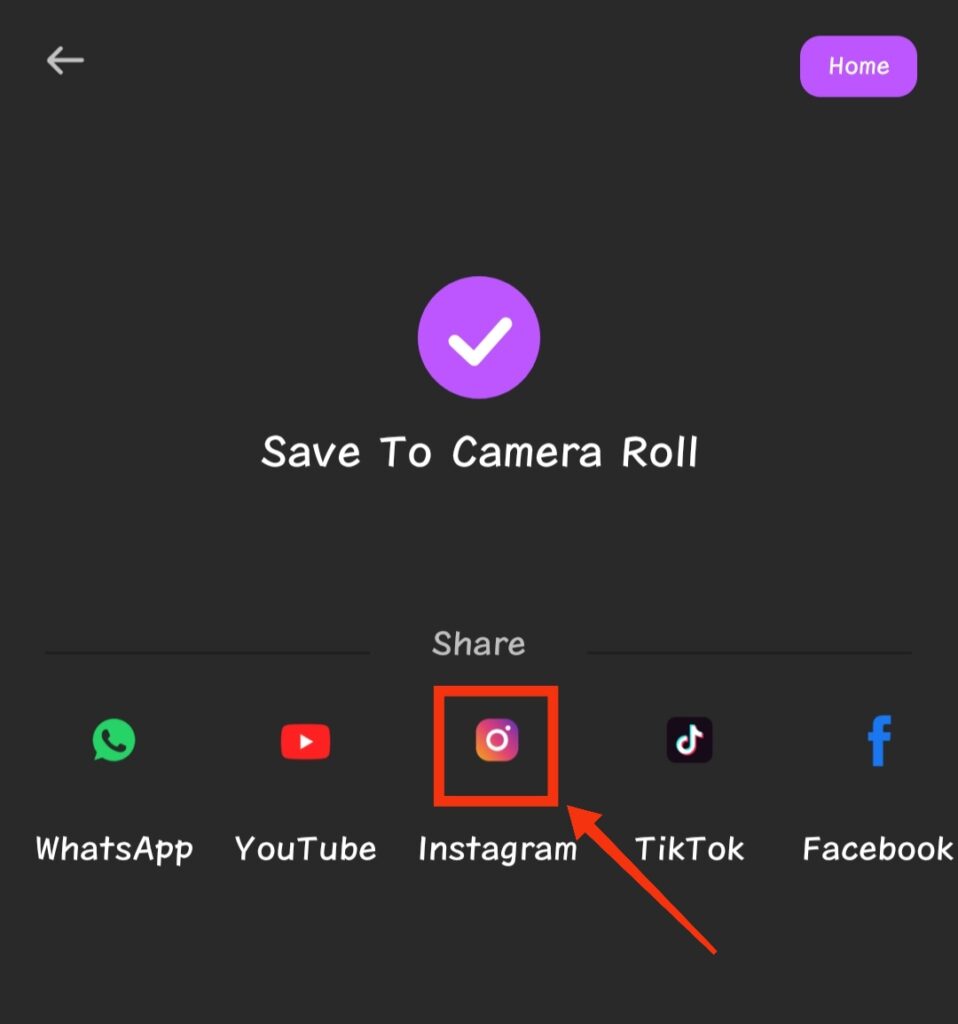
Share the link and post it on your Instagram profile.
This is how we can simply reverse audio or video on Instagram using FilmoraGo video editing app.
What apps can be used to reverse audio on Instagram?
Other than FilmoraGo, you can use Inshot, Capcut, PowerDirector, and KineMaster app to reverse video or audio on Instagram.
Can I reverse Instagram video for free?
Yes, you can reverse Instagram videos for free using FilmoraGo and other video editing apps on your phone. But you can only export the reversed Instagram video upto 720p resolution. To export the video in higher resolution you need to purchase the premium version of video editing apps.
Can I reverse video on Instagram story?
Yes, you can reverse video on Instagram story. The process is the same, just copy the story link and download the story’s video.
Use filmoraGo, inshot, or any video editor to reverse the video on Instagram story.
Also read
