A clean MacBook pro screen isn’t always easy when you don’t know the best ways to clean it. Since the screen of your Macbook Pro (13 inch, 14 inch, 16 inch) can get covered in fingerprints, dust, smudges, and oils from your skin, you should take steps to clean it regularly so that your screen stays clear and bright and reduces eye strain.
The good news is that cleaning your Macbook Pro screen doesn’t have to be complicated—it’s actually quite simple! This article gives you simple ways to clean your Macbook Pro screen/Keyboard effectively and efficiently.
How To Clean A MacBook Pro Screen
Remember, your screen is one of your computer’s most vulnerable parts. To keep it looking new, you should clean it on a regular basis. The last thing you want is for dust or grime to build up in and around your screen—that way leads to sticky keys and hard-to-clean screens.
Instead, follow these simple steps.
1. Before Cleaning
So before cleaning the screen or keyboard of a Macbook pro (13, 14, or 16 inches) make sure to turn off the Laptop. Remove all the accessories plugged into the USB port and the charger.

2. Use a Microfiber cloth to clean the MacBook screen.
Avoid paper towels and tissues because they can cause scratches. Cleaning your screen is an important part of protecting it, but you’ll also want to keep up with regular maintenance.
To remove dirt and other grime, simply wipe down your screen with a microfiber cloth twice every week or two. You can also use electronic wipes and solutions that are specially designed for cleaning screens.
3. Use a Screen Cleaner
Use a screen cleaner that works great on the Macs’ screen. The cleaners do a good job of cleaning the Macbook screen. The cold water will also do a job. Just spray a little amount of cold water on the microfibre cloth and gently rub it back and forth across the screen.
4. Use AirBlaster
The next important thing to use on the Macbook screen is Air Blaster. The benefit of using the air blaster is that it removes debris without the need of applying any kind of pressure on the screen.
5. The Process of Cleaning Macbook Screen
After assembling the things required to clean the Macbook Screen. Now is the time to have a look at the Process of cleaning the Screen.
- First, open the lid of the Macbook to 90 degrees and then lay the lid on the soft surface (on Bedsheet or towel).
- Now grab the air Blaster to remove all the loose debris on the screen of the Apple Macbook Pro.
- Spray the Screen Cleaner on the MicroFibre cloth instead of spraying it directly on the Screen. And Gently move the Cloth on the screen back and forth. From top to bottom softly without pressing the screen much.
- Use the dry side of the cloth to again wipe the mac screen.
- It is done. The process of cleaning the Macbook screen is a very easy task to do.
Checkout some Cleaning Accessories available on Amazon:
How To Clean A MacBook Pro Keyboard
Cleaning the keyboard is one of those low-hanging fruit tasks that most people ignore for way too long. Keyboards get dirty. Left alone, they will become breeding grounds for germs and gunk from your fingers.
Keeping your keyboard clean won’t just protect you from germs; it’ll also help keep your computer running smoothly by preventing the excess buildup of grime on buttons and keys.
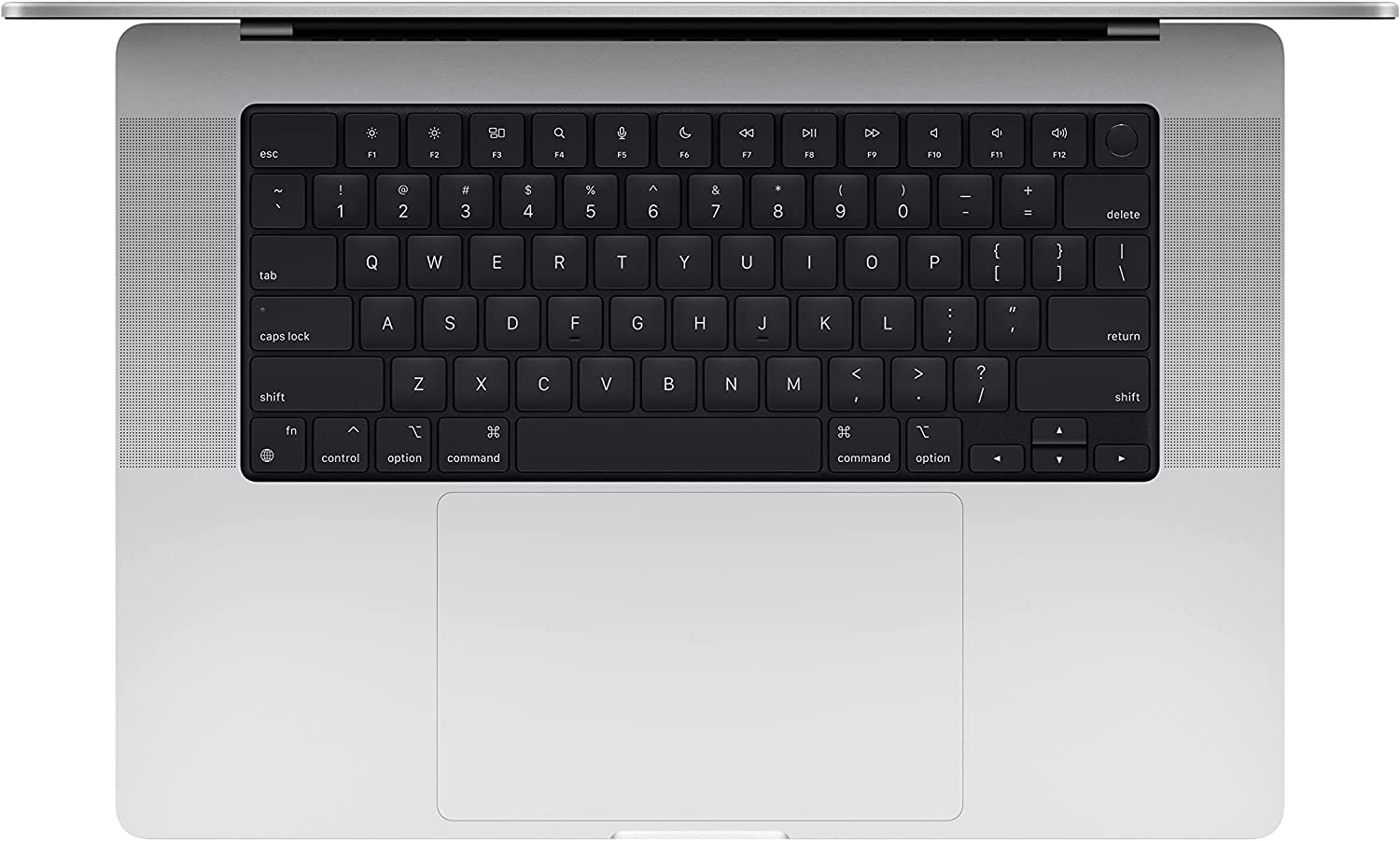
1. Use Cleaning Gel
Cleaning Keyboard is tricky as compared to cleaning Macbook Screen. One of the best methods to clean the Macbook Keyboard is by applying cleaning gel. Take a piece of cleaning gel and knead it into a ball. Stuff the gel into the keyboard and pull out slowly.
The Dirt will stick to the gel and this will clean the area around the Macbook keys. The best thing about cleaning gel is that they are reusable. Use the cleaning gel repeatedly till the gel become sticky.
Benefits of Using Gel
- Clean to Use and Do not stick to hands.
- Smells really good and does not cause any skin irritation.
- Clean dirtier parts of the Mac keyboard very easily.
Checkout some Cleaning gels available on Amazon:
2. Use Disposable Compressed Duster
The next best thing to clean a Macbook keyboard is an air duster. Its ability to remove dust is unmatchable. It blasts the air out that removes hard-to-reach dust particles around the keys on the Macbook.
Remember not to shake the Air duster before using it.
Checkout some air blasters available on Amazon:
3. Use Computer Vacuum Keyboard Cleaner
The vacuum cleaner is another thing to use to clean the dirty Macbook Keyboard. The vacuum cleaners have high suction power. They suck away the dust & dirt within a matter of seconds.
Use them all over the keyboard and around the keys to remove dirt. And once cleaning is done, clean the HEPA filter inside the Vacuum.
Use a USB Charging cord to Connect the vacuum cleaner directly to the computer.
Checkout Some Keyboard vacuum Cleaners available on Amazon:
Do’s and Don’ts of Cleaning a MacBook
When it comes to taking care of your laptop, a little prevention goes a long way. Here are Do’s and Don’ts of cleaning your screen, so you can keep it clean without endangering yourself or your Macbook
Don’ts
- Don’t just start rubbing at anything — that’s how people damage their screens in the first place!
- Never use anything abrasive or acidic like lemon juice or vinegar.
- Don’t clean your Mac screen when it’s too hot out.
- Don’t use regular paper towels and cloths as they will cause scratches.
Do’s
- Do make sure you’re applying some kind of cleaning agent for electronics specifically onto its designated cloth.
- Do use specific wipes to get rid of fingerprints at the end.
Also read
