Title: Where are my Drafts on Instagram
Most Instagram users take time to think of the unique ideas for an Instagram photo that they want to share with the world, saving it as a draft gives them some time to brainstorm hashtags, titles and accompanying text without losing track of their idea.
Whether you are a busy Instagram user or new to Instagram app, you might be wondering where your drafts are saved in the Instagram app or where your drafts go when you haven’t published them yet.
Find out how to make drafts on Instagram, where to find, and delete them after reading this easy guide.
Where are my Drafts on Instagram
To access drafts on Instagram, first you need to create one. If you don’t have any Instagram drafts saved you won’t be able to find them.
Create Instagram Draft
Sometimes you want to post a photo on Instagram that will inspire other people and increase your Instagram followers. And you are not getting any idea in your mind at the moment. What you will do is save the photo as a draft. Right?
To create or save any Instagram photo as a draft tap on the + button (in the middle) at the bottom of the Instagram page.

Select photo
Select the photo which you want to post on Instagram. And tap on the arrow on the top right corner to edit the photo.

Edit photo
Further, tap on the edit button to make changes to the photo before publishing it on Instagram.

Now after making a few changes to the photo, you want to save the photo as a draft to post it on some other day.
Save Post as Draft
To save Instagram photo/post as a draft, just tap on the back button after editing. The window will appear asking whether you want to save the edited photo as a draft or not.
Tap on the “Save Draft” button to create Instagram post draft.
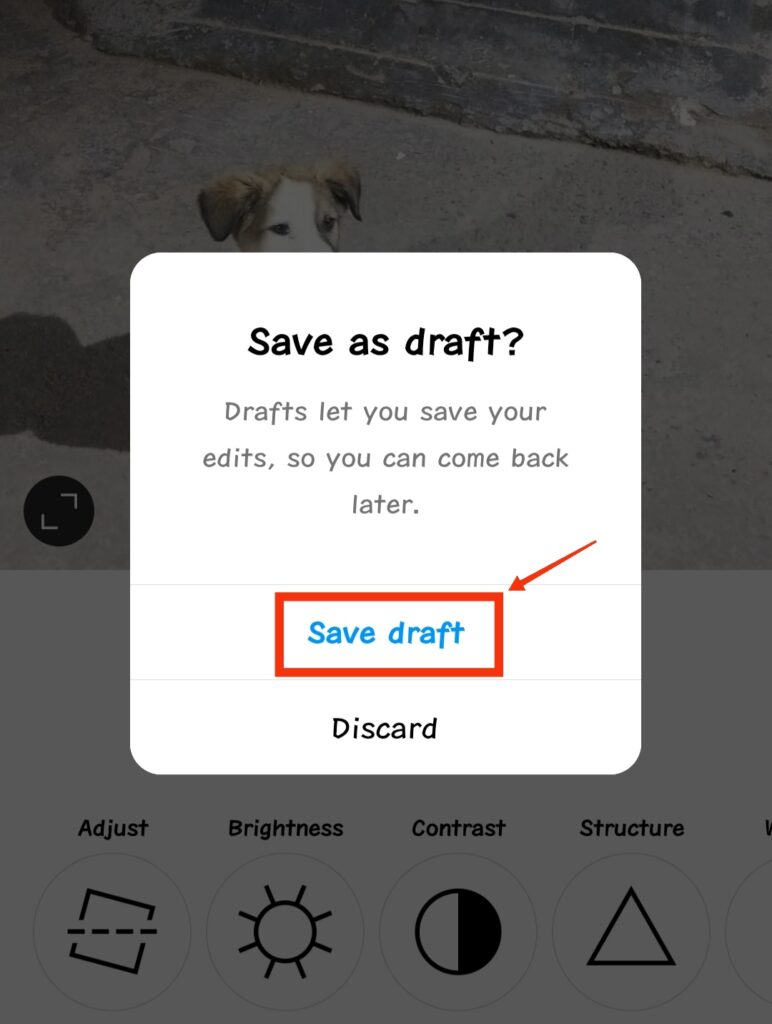
Note – You need to edit the photo to save it as a draft. You can’t save any post as a draft on Instagram without editing.
Find drafts on Instagram
After creating a draft, now the main query is how to see drafts on Instagram?
To access drafts on Instagram again tap on the + button (in the middle) at the bottom of the Instagram page.
You will see the option of “Drafts” beside the “Gallery” option. Tap on the “Drafts” option to see your saved drafts on Instagram.
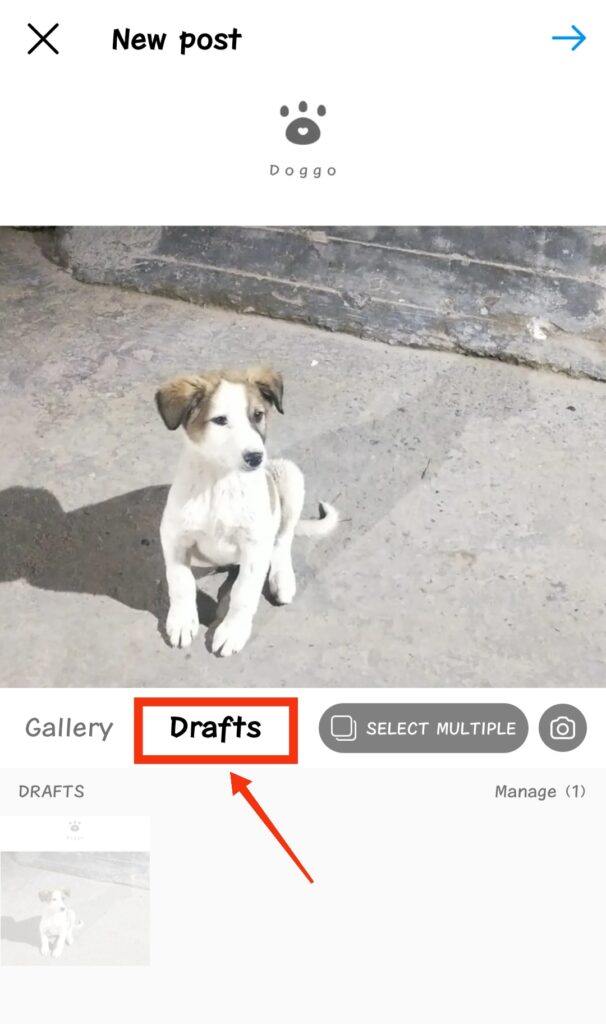
Edit Draft post
Now if you want to edit your Instagram drafts to finally post it, you need to tap on the “Manage” button under “Drafts” section.
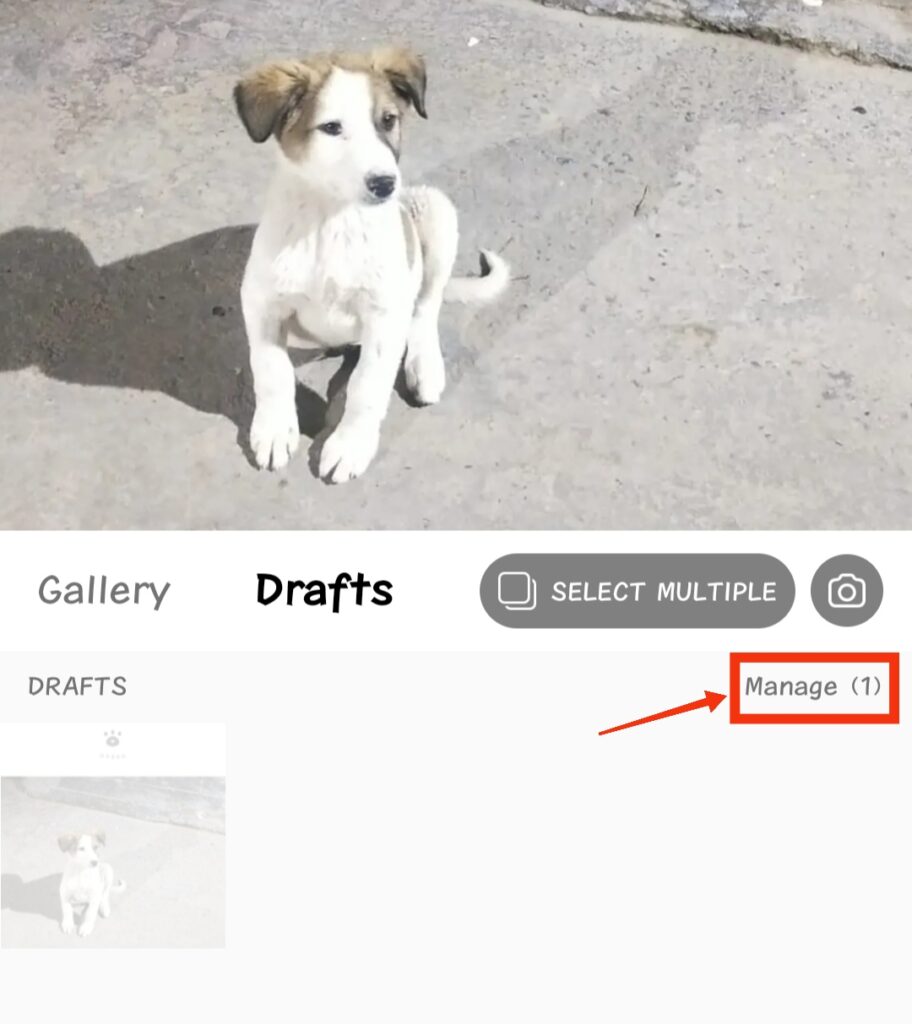
Further, tap on the photo (in drafts) to edit the draft to post it on Instagram.

What if I can’t see my drafts on Instagram?
If you’re not able to see drafts on Instagram that means you must have logged out of your Instagram account. Or maybe the new or outdated Instagram app version is the reason you are not able to find or access drafts on Instagram.
Delete drafts on Instagram
Now you know where your Instagram drafts are located. But what if you want to Delete drafts on Instagram? How to do it.
Simply go to your “Drafts” section and tap on the “Pencil” icon in the top right corner.

Select the draft post which you want to delete or discard permanently. And tap on the “tick” button at the top right corner.
The window will appear asking whether you want to discard the saved draft or cancel the process.
Tap on the “discard” button to delete Drafts on Instagram.
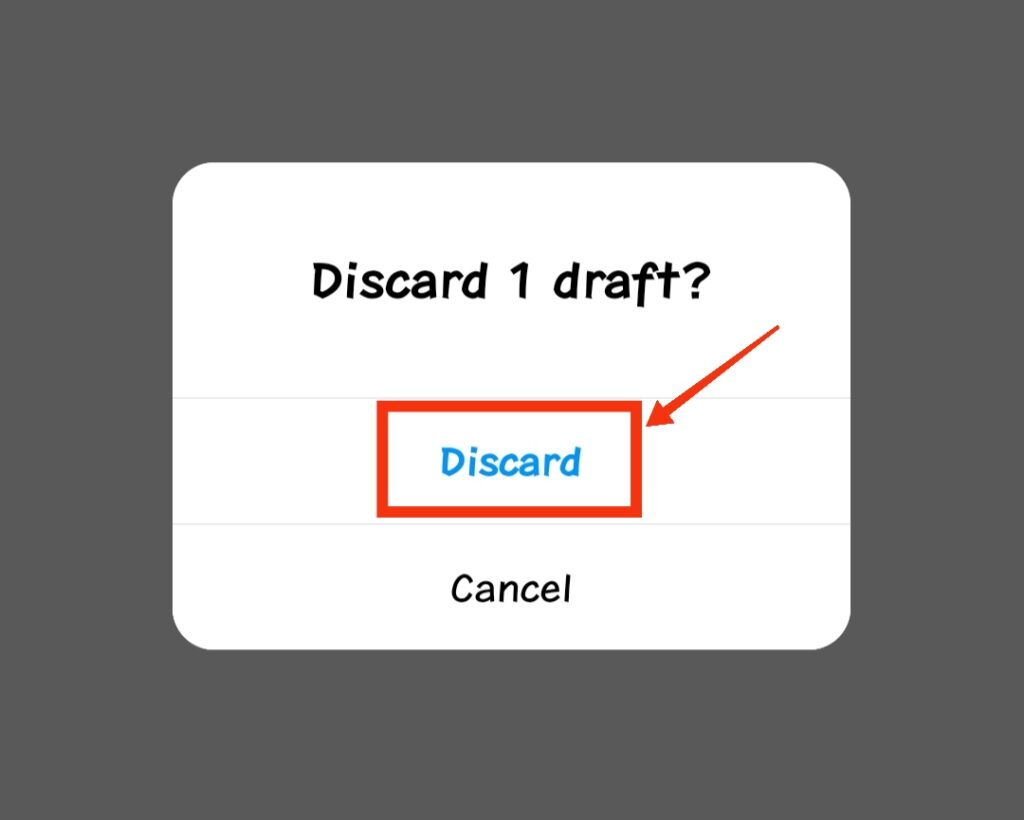
Can I recover my Deleted Instagram drafts?
No, there is no way to recover your discarded Instagram drafts. They will not appear in the “archive” section or the “recently deleted” section of Instagram app.
Whether your drafts are deleted accidentally (by logging out) or you delete them, there is no way you can retrieve them.
Also read
