Title: How to Copy and Share Hashtag Link on Instagram
Instagram is of the most popular social media platforms for young people. Millions of people use the Instagram app but not all Instagram users have a large number of followers.
Using Hashtags in your Instagram post can help you reach more and more people. With hashtags people can visit your Instagram profile which means more chances to increase your Instagram audience or followers.
Do you know it is also possible to copy and share hashtag link on Instagram? And if you don’t, read out this full article.
How to Copy and Share Hashtag Link on Instagram
We all know how easy it is to copy and share Instagram profile link, similarly it’s very easy to copy and share Instagram hashtag link. Without further ado, let’s jump into it.
Copy Instagram hashtag link
You can copy any hashtag link on Instagram in just 3 simple steps.
1. Open Instagram and search for a hashtag
First, open the Instagram app on your phone and tap on the search icon, second left from the bottom.
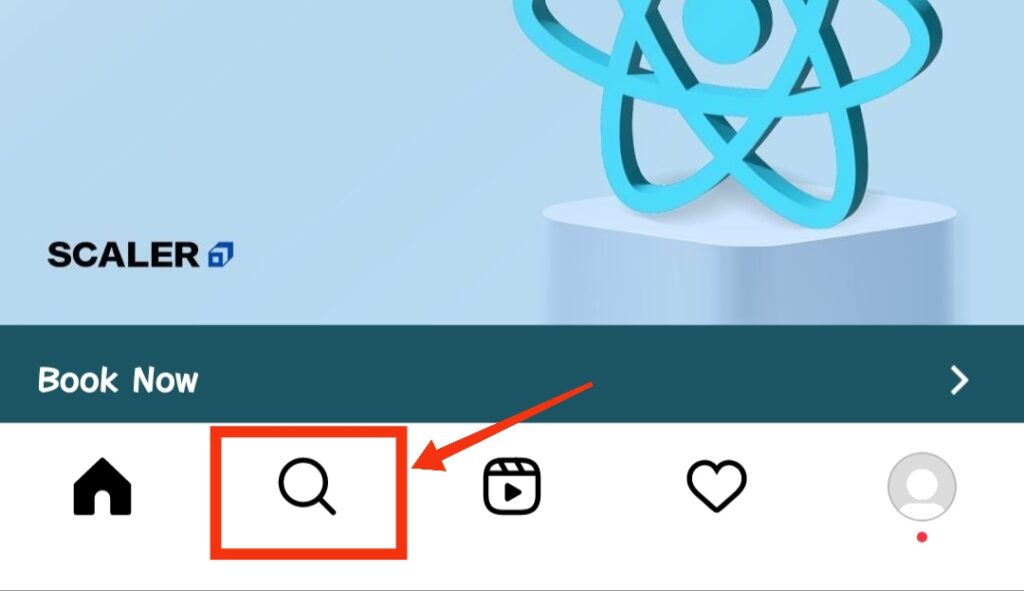
Let’s say, you want to search hashtags related to fashion on Instagram. In the search bar, type #fashion.
Instagram app will show all the hashtags related to fashion.

2. Open the Hashtag whose link you want to copy
Open any Hashtag out of the displayed hashtags.
Let’s say, you open #fashion with 1 billion Instagram posts attached to it as shown in the picture below.
On the #fashion page, you will see 3 dots on the top right corner of the page.
Tap on the three dots.

3. Copy Hashtag link
The moment you tap on the 3 dots, the window will appear showing “Copy Link” option. Just tap on this option to copy hashtag (#fashion) link.
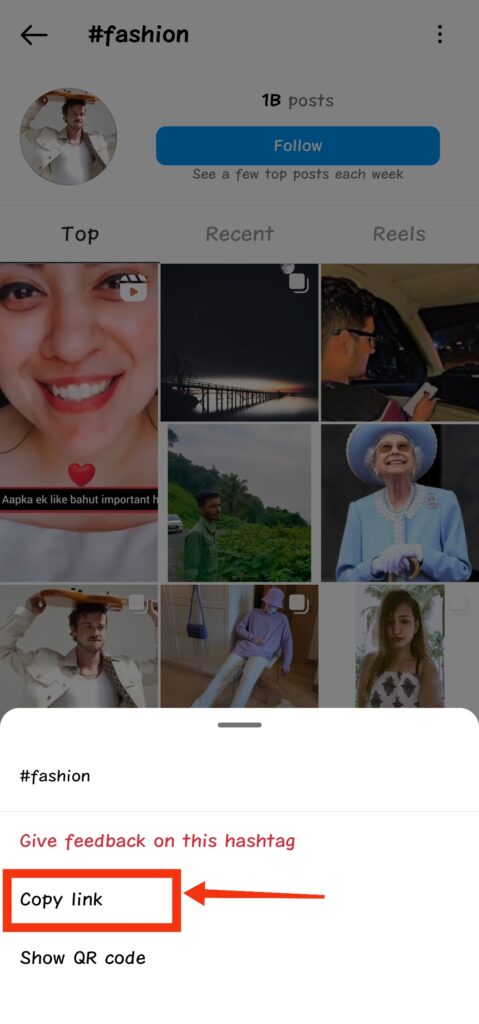
This is how you can copy any hashtag link on Instagram. It is pretty simple. Right?
If you want to see photos and videos of any hashtag in your feed, just follow that hashtag by tapping on the “follow” button.
Share Instagram hashtag link
Once you copy your favorite hashtag link, it will be copied to the clipboard.
Now you just need to paste the hashtag link on any social media app to share it.
And if you want to share it with your friend on Instagram, go to your Instagram messages and paste the link in the chat box.
Tap “Send” to share Instagram hashtag link to your friend.

How to copy Instagram hashtags?
Instagram app doesn’t allow copying hashtags displayed under any post which can be very annoying for most users.
In order to do so, you need to follow the steps below.
1. Take a screenshot of Instagram Hashtags
Writing every hashtag is very complicated and consumes lots of time.
To copy all hashtags under any Instagram post, first take the screenshot of the Instagram hashtags you want to copy.

2. Open Screenshot in Google photos
Next, open the screenshot in google photos. If you tap on the screenshot in google photos, you will notice some options will appear at the bottom.
Tap on the “copy text” option to copy the text in the screenshot.

3. Select all Hashtags in the photo
Now tap on the text you want to copy. Select only that text (only Hashtags) which you want to copy by moving the blue curser with your finger.

Once the text (hashtags) is selected, tap the “copy text” button to copy it on your phone clipboard.
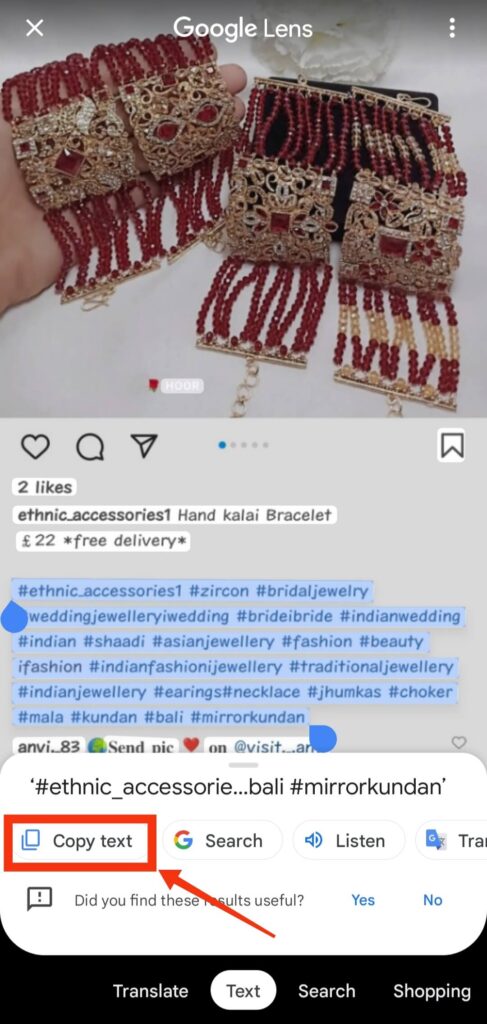
Paste the copied text (hashtags) in the notepad to save it to use in the future.

This is how you can copy Instagram hashtags using google photos or google lens without using any other app.
How many hashtags can be used on Instagram post?
Instagram allows only 30 hashtags per post. If you add more than 30 hashtags, your comment will not be posted.
Can I use numbers and special characters in hashtags?
You can use numbers in your Instagram hashtags but you cannot use special characters.
What happens when private Instagram profiles use hashtags?
The bad thing about making your Instagram account private is that your post will not appear on hashtags pages even after using trending hashtags in every post.
So, if you want your post to appear on Hashtag pages you need to disable the private account button on Instagram.
Also read
